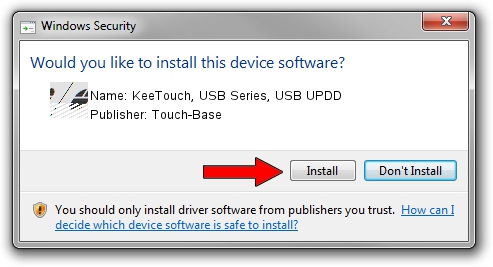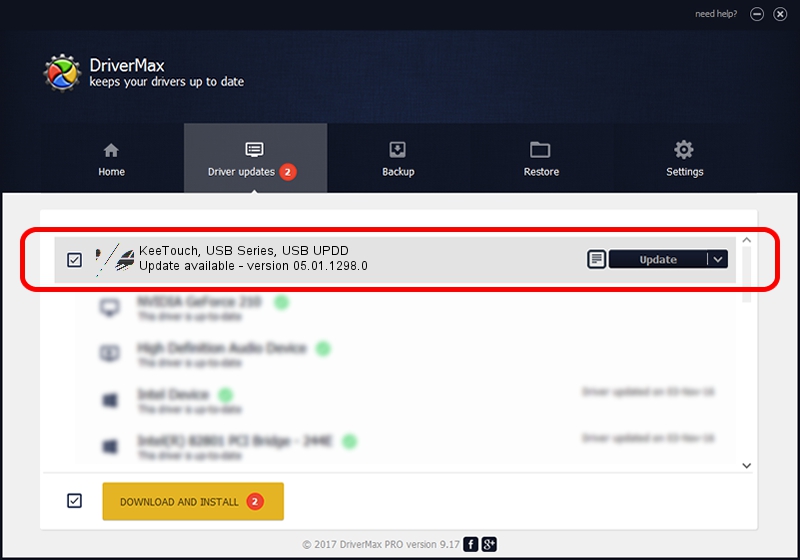Advertising seems to be blocked by your browser.
The ads help us provide this software and web site to you for free.
Please support our project by allowing our site to show ads.
Home /
Manufacturers /
Touch-Base /
KeeTouch, USB Series, USB UPDD /
USB/VID_1AAD&PID_0001 /
05.01.1298.0 Apr 17, 2015
Touch-Base KeeTouch, USB Series, USB UPDD driver download and installation
KeeTouch, USB Series, USB UPDD is a Mouse device. This Windows driver was developed by Touch-Base. In order to make sure you are downloading the exact right driver the hardware id is USB/VID_1AAD&PID_0001.
1. Touch-Base KeeTouch, USB Series, USB UPDD driver - how to install it manually
- You can download from the link below the driver installer file for the Touch-Base KeeTouch, USB Series, USB UPDD driver. The archive contains version 05.01.1298.0 dated 2015-04-17 of the driver.
- Run the driver installer file from a user account with the highest privileges (rights). If your User Access Control (UAC) is enabled please accept of the driver and run the setup with administrative rights.
- Go through the driver installation wizard, which will guide you; it should be pretty easy to follow. The driver installation wizard will scan your computer and will install the right driver.
- When the operation finishes restart your computer in order to use the updated driver. As you can see it was quite smple to install a Windows driver!
This driver was rated with an average of 3 stars by 99268 users.
2. The easy way: using DriverMax to install Touch-Base KeeTouch, USB Series, USB UPDD driver
The most important advantage of using DriverMax is that it will install the driver for you in just a few seconds and it will keep each driver up to date, not just this one. How can you install a driver with DriverMax? Let's see!
- Open DriverMax and push on the yellow button that says ~SCAN FOR DRIVER UPDATES NOW~. Wait for DriverMax to analyze each driver on your computer.
- Take a look at the list of detected driver updates. Search the list until you locate the Touch-Base KeeTouch, USB Series, USB UPDD driver. Click the Update button.
- That's all, the driver is now installed!

Jun 11 2024 6:11AM / Written by Dan Armano for DriverMax
follow @danarm