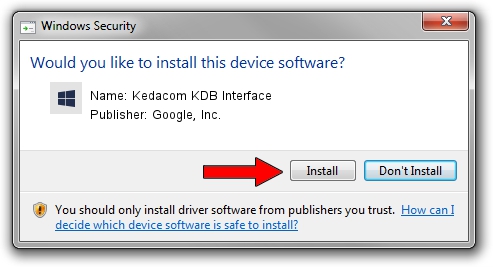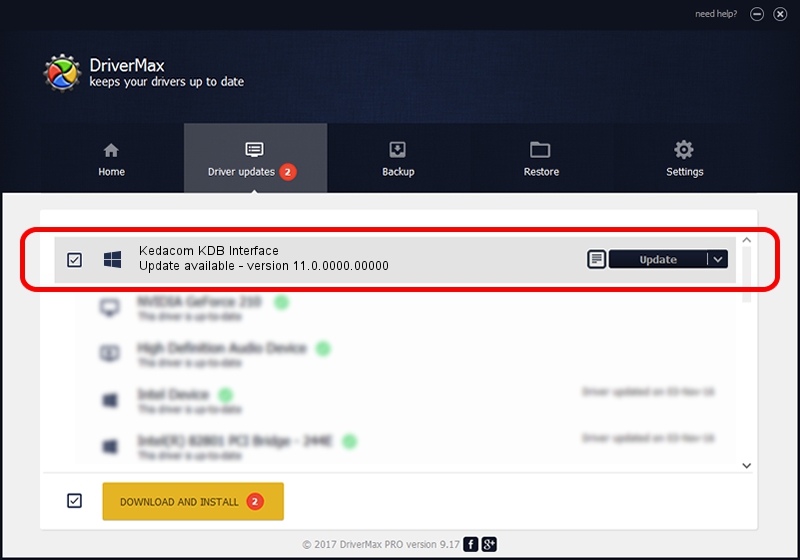Advertising seems to be blocked by your browser.
The ads help us provide this software and web site to you for free.
Please support our project by allowing our site to show ads.
Home /
Manufacturers /
Google, Inc. /
Kedacom KDB Interface /
USB/VID_2DCC&PID_6667 /
11.0.0000.00000 Aug 28, 2016
Google, Inc. Kedacom KDB Interface - two ways of downloading and installing the driver
Kedacom KDB Interface is a Android Usb Device Class device. The Windows version of this driver was developed by Google, Inc.. USB/VID_2DCC&PID_6667 is the matching hardware id of this device.
1. How to manually install Google, Inc. Kedacom KDB Interface driver
- Download the setup file for Google, Inc. Kedacom KDB Interface driver from the link below. This is the download link for the driver version 11.0.0000.00000 dated 2016-08-28.
- Run the driver setup file from a Windows account with administrative rights. If your User Access Control (UAC) is running then you will have to accept of the driver and run the setup with administrative rights.
- Go through the driver setup wizard, which should be quite easy to follow. The driver setup wizard will analyze your PC for compatible devices and will install the driver.
- Restart your computer and enjoy the fresh driver, it is as simple as that.
The file size of this driver is 2655853 bytes (2.53 MB)
This driver was rated with an average of 4.6 stars by 31511 users.
This driver will work for the following versions of Windows:
- This driver works on Windows 2000 64 bits
- This driver works on Windows Server 2003 64 bits
- This driver works on Windows XP 64 bits
- This driver works on Windows Vista 64 bits
- This driver works on Windows 7 64 bits
- This driver works on Windows 8 64 bits
- This driver works on Windows 8.1 64 bits
- This driver works on Windows 10 64 bits
- This driver works on Windows 11 64 bits
2. How to use DriverMax to install Google, Inc. Kedacom KDB Interface driver
The advantage of using DriverMax is that it will setup the driver for you in just a few seconds and it will keep each driver up to date, not just this one. How can you install a driver using DriverMax? Let's see!
- Start DriverMax and click on the yellow button named ~SCAN FOR DRIVER UPDATES NOW~. Wait for DriverMax to analyze each driver on your PC.
- Take a look at the list of detected driver updates. Search the list until you locate the Google, Inc. Kedacom KDB Interface driver. Click on Update.
- Enjoy using the updated driver! :)

May 12 2024 12:35AM / Written by Daniel Statescu for DriverMax
follow @DanielStatescu