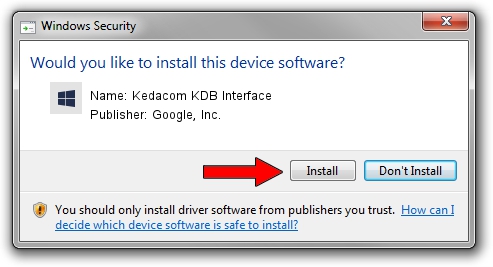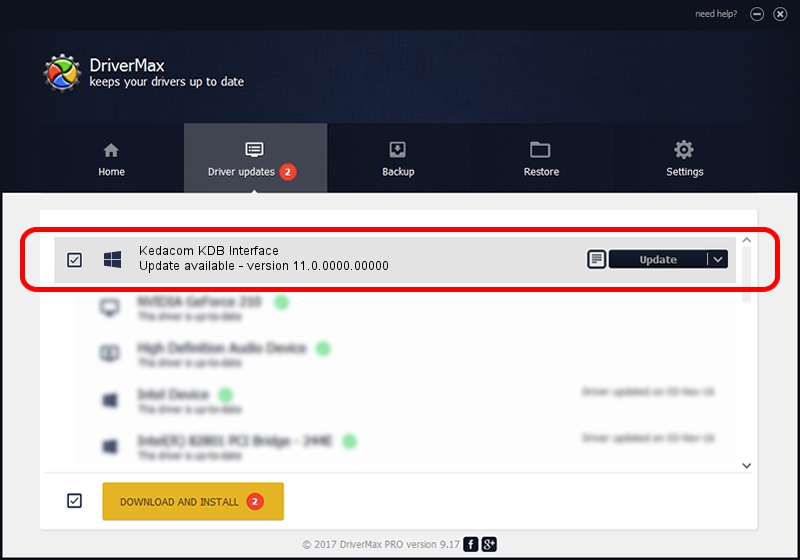Advertising seems to be blocked by your browser.
The ads help us provide this software and web site to you for free.
Please support our project by allowing our site to show ads.
Home /
Manufacturers /
Google, Inc. /
Kedacom KDB Interface /
USB/VID_2DCC&PID_6614 /
11.0.0000.00000 Aug 28, 2016
Google, Inc. Kedacom KDB Interface driver download and installation
Kedacom KDB Interface is a Android Usb Device Class hardware device. This Windows driver was developed by Google, Inc.. USB/VID_2DCC&PID_6614 is the matching hardware id of this device.
1. Install Google, Inc. Kedacom KDB Interface driver manually
- You can download from the link below the driver setup file for the Google, Inc. Kedacom KDB Interface driver. The archive contains version 11.0.0000.00000 dated 2016-08-28 of the driver.
- Run the driver installer file from a user account with the highest privileges (rights). If your UAC (User Access Control) is running please confirm the installation of the driver and run the setup with administrative rights.
- Go through the driver setup wizard, which will guide you; it should be pretty easy to follow. The driver setup wizard will scan your computer and will install the right driver.
- When the operation finishes shutdown and restart your PC in order to use the updated driver. It is as simple as that to install a Windows driver!
Download size of the driver: 2655853 bytes (2.53 MB)
Driver rating 4.9 stars out of 32239 votes.
This driver was released for the following versions of Windows:
- This driver works on Windows 2000 64 bits
- This driver works on Windows Server 2003 64 bits
- This driver works on Windows XP 64 bits
- This driver works on Windows Vista 64 bits
- This driver works on Windows 7 64 bits
- This driver works on Windows 8 64 bits
- This driver works on Windows 8.1 64 bits
- This driver works on Windows 10 64 bits
- This driver works on Windows 11 64 bits
2. Installing the Google, Inc. Kedacom KDB Interface driver using DriverMax: the easy way
The most important advantage of using DriverMax is that it will setup the driver for you in the easiest possible way and it will keep each driver up to date, not just this one. How can you install a driver using DriverMax? Let's follow a few steps!
- Open DriverMax and click on the yellow button that says ~SCAN FOR DRIVER UPDATES NOW~. Wait for DriverMax to scan and analyze each driver on your PC.
- Take a look at the list of detected driver updates. Scroll the list down until you find the Google, Inc. Kedacom KDB Interface driver. Click the Update button.
- Finished installing the driver!

May 12 2024 12:19AM / Written by Dan Armano for DriverMax
follow @danarm