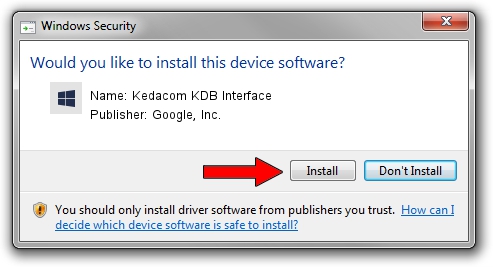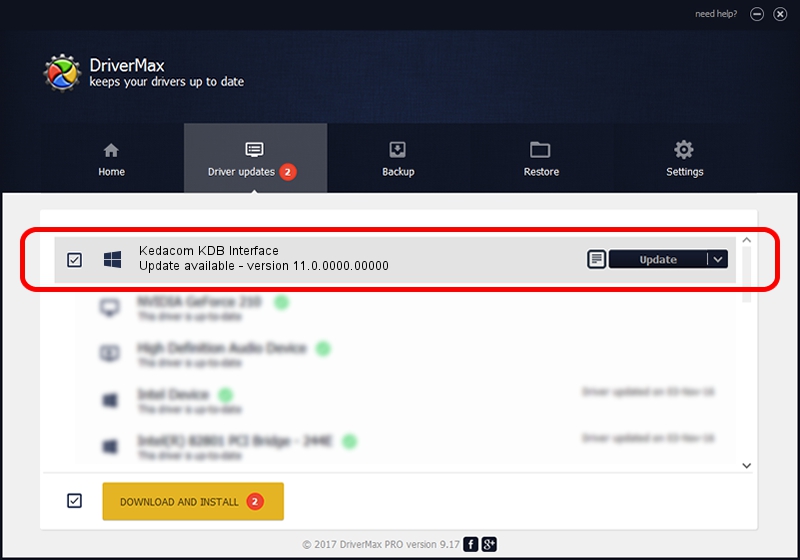Advertising seems to be blocked by your browser.
The ads help us provide this software and web site to you for free.
Please support our project by allowing our site to show ads.
Home /
Manufacturers /
Google, Inc. /
Kedacom KDB Interface /
USB/VID_2DCC&PID_6166 /
11.0.0000.00000 Aug 28, 2016
Google, Inc. Kedacom KDB Interface - two ways of downloading and installing the driver
Kedacom KDB Interface is a Android Usb Device Class device. This Windows driver was developed by Google, Inc.. USB/VID_2DCC&PID_6166 is the matching hardware id of this device.
1. Manually install Google, Inc. Kedacom KDB Interface driver
- Download the setup file for Google, Inc. Kedacom KDB Interface driver from the location below. This download link is for the driver version 11.0.0000.00000 dated 2016-08-28.
- Start the driver installation file from a Windows account with the highest privileges (rights). If your User Access Control (UAC) is running then you will have to accept of the driver and run the setup with administrative rights.
- Go through the driver setup wizard, which should be pretty straightforward. The driver setup wizard will scan your PC for compatible devices and will install the driver.
- Restart your computer and enjoy the new driver, as you can see it was quite smple.
Size of this driver: 2655853 bytes (2.53 MB)
This driver was rated with an average of 4.4 stars by 34333 users.
This driver will work for the following versions of Windows:
- This driver works on Windows 2000 64 bits
- This driver works on Windows Server 2003 64 bits
- This driver works on Windows XP 64 bits
- This driver works on Windows Vista 64 bits
- This driver works on Windows 7 64 bits
- This driver works on Windows 8 64 bits
- This driver works on Windows 8.1 64 bits
- This driver works on Windows 10 64 bits
- This driver works on Windows 11 64 bits
2. How to install Google, Inc. Kedacom KDB Interface driver using DriverMax
The most important advantage of using DriverMax is that it will setup the driver for you in the easiest possible way and it will keep each driver up to date, not just this one. How easy can you install a driver using DriverMax? Let's follow a few steps!
- Open DriverMax and click on the yellow button that says ~SCAN FOR DRIVER UPDATES NOW~. Wait for DriverMax to scan and analyze each driver on your computer.
- Take a look at the list of available driver updates. Search the list until you locate the Google, Inc. Kedacom KDB Interface driver. Click on Update.
- That's it, you installed your first driver!

May 12 2024 12:05AM / Written by Dan Armano for DriverMax
follow @danarm