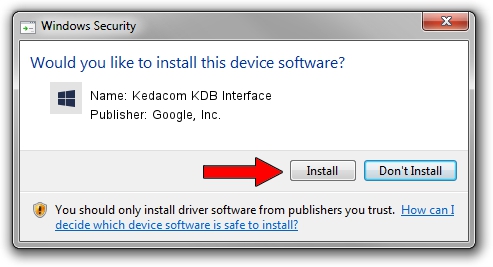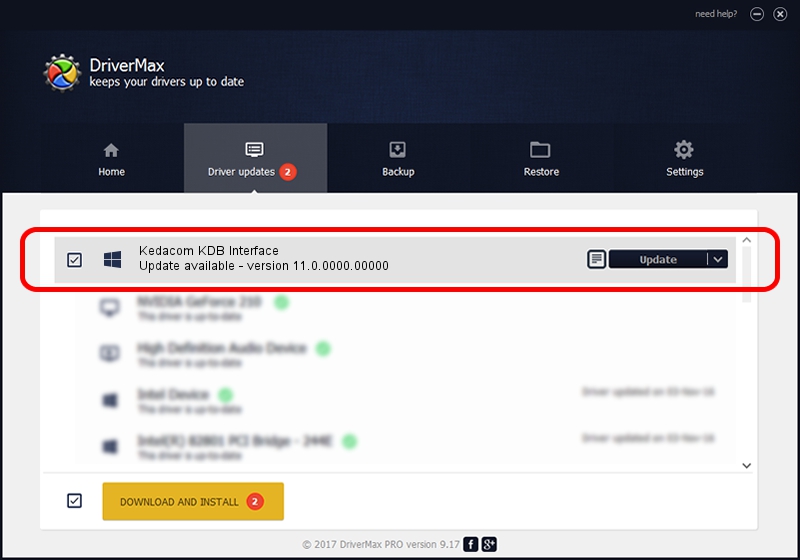Advertising seems to be blocked by your browser.
The ads help us provide this software and web site to you for free.
Please support our project by allowing our site to show ads.
Home /
Manufacturers /
Google, Inc. /
Kedacom KDB Interface /
USB/VID_2DCC&PID_6083 /
11.0.0000.00000 Aug 28, 2016
Driver for Google, Inc. Kedacom KDB Interface - downloading and installing it
Kedacom KDB Interface is a Android Usb Device Class device. This Windows driver was developed by Google, Inc.. The hardware id of this driver is USB/VID_2DCC&PID_6083; this string has to match your hardware.
1. Install Google, Inc. Kedacom KDB Interface driver manually
- You can download from the link below the driver installer file for the Google, Inc. Kedacom KDB Interface driver. The archive contains version 11.0.0000.00000 released on 2016-08-28 of the driver.
- Run the driver installer file from a user account with administrative rights. If your UAC (User Access Control) is enabled please accept of the driver and run the setup with administrative rights.
- Follow the driver installation wizard, which will guide you; it should be pretty easy to follow. The driver installation wizard will analyze your PC and will install the right driver.
- When the operation finishes restart your computer in order to use the updated driver. It is as simple as that to install a Windows driver!
Size of this driver: 2655853 bytes (2.53 MB)
This driver was installed by many users and received an average rating of 4.7 stars out of 35692 votes.
This driver is compatible with the following versions of Windows:
- This driver works on Windows 2000 64 bits
- This driver works on Windows Server 2003 64 bits
- This driver works on Windows XP 64 bits
- This driver works on Windows Vista 64 bits
- This driver works on Windows 7 64 bits
- This driver works on Windows 8 64 bits
- This driver works on Windows 8.1 64 bits
- This driver works on Windows 10 64 bits
- This driver works on Windows 11 64 bits
2. How to use DriverMax to install Google, Inc. Kedacom KDB Interface driver
The most important advantage of using DriverMax is that it will install the driver for you in just a few seconds and it will keep each driver up to date, not just this one. How easy can you install a driver using DriverMax? Let's follow a few steps!
- Open DriverMax and push on the yellow button that says ~SCAN FOR DRIVER UPDATES NOW~. Wait for DriverMax to scan and analyze each driver on your computer.
- Take a look at the list of driver updates. Search the list until you locate the Google, Inc. Kedacom KDB Interface driver. Click the Update button.
- Enjoy using the updated driver! :)

May 11 2024 11:41PM / Written by Daniel Statescu for DriverMax
follow @DanielStatescu