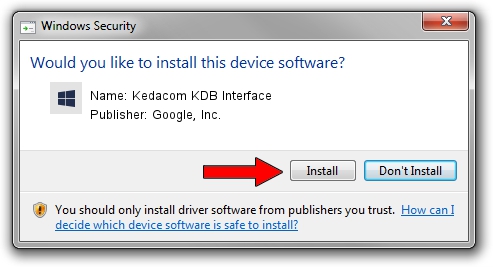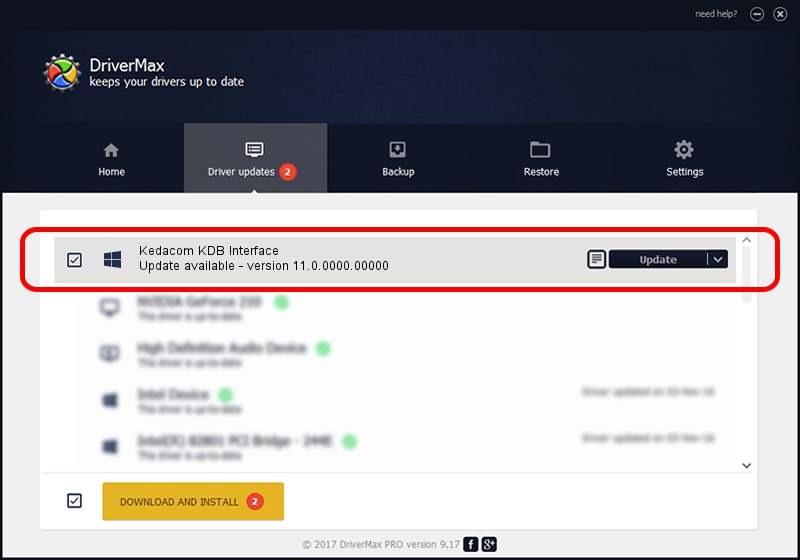Advertising seems to be blocked by your browser.
The ads help us provide this software and web site to you for free.
Please support our project by allowing our site to show ads.
Home /
Manufacturers /
Google, Inc. /
Kedacom KDB Interface /
USB/VID_2DCC&PID_6076 /
11.0.0000.00000 Aug 28, 2016
Google, Inc. Kedacom KDB Interface driver download and installation
Kedacom KDB Interface is a Android Usb Device Class device. This driver was developed by Google, Inc.. The hardware id of this driver is USB/VID_2DCC&PID_6076.
1. Manually install Google, Inc. Kedacom KDB Interface driver
- Download the driver setup file for Google, Inc. Kedacom KDB Interface driver from the link below. This is the download link for the driver version 11.0.0000.00000 dated 2016-08-28.
- Start the driver installation file from a Windows account with administrative rights. If your UAC (User Access Control) is started then you will have to accept of the driver and run the setup with administrative rights.
- Follow the driver installation wizard, which should be quite easy to follow. The driver installation wizard will scan your PC for compatible devices and will install the driver.
- Shutdown and restart your computer and enjoy the fresh driver, as you can see it was quite smple.
Driver file size: 2655853 bytes (2.53 MB)
Driver rating 4.6 stars out of 35753 votes.
This driver was released for the following versions of Windows:
- This driver works on Windows 2000 64 bits
- This driver works on Windows Server 2003 64 bits
- This driver works on Windows XP 64 bits
- This driver works on Windows Vista 64 bits
- This driver works on Windows 7 64 bits
- This driver works on Windows 8 64 bits
- This driver works on Windows 8.1 64 bits
- This driver works on Windows 10 64 bits
- This driver works on Windows 11 64 bits
2. Installing the Google, Inc. Kedacom KDB Interface driver using DriverMax: the easy way
The advantage of using DriverMax is that it will install the driver for you in the easiest possible way and it will keep each driver up to date, not just this one. How easy can you install a driver with DriverMax? Let's see!
- Open DriverMax and click on the yellow button that says ~SCAN FOR DRIVER UPDATES NOW~. Wait for DriverMax to scan and analyze each driver on your computer.
- Take a look at the list of available driver updates. Search the list until you find the Google, Inc. Kedacom KDB Interface driver. Click on Update.
- Enjoy using the updated driver! :)

May 11 2024 11:39PM / Written by Andreea Kartman for DriverMax
follow @DeeaKartman