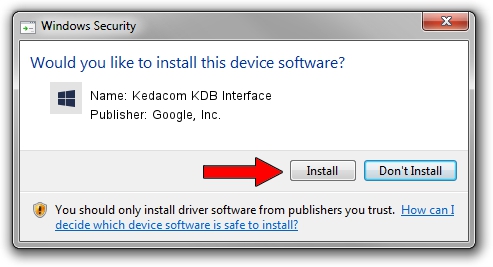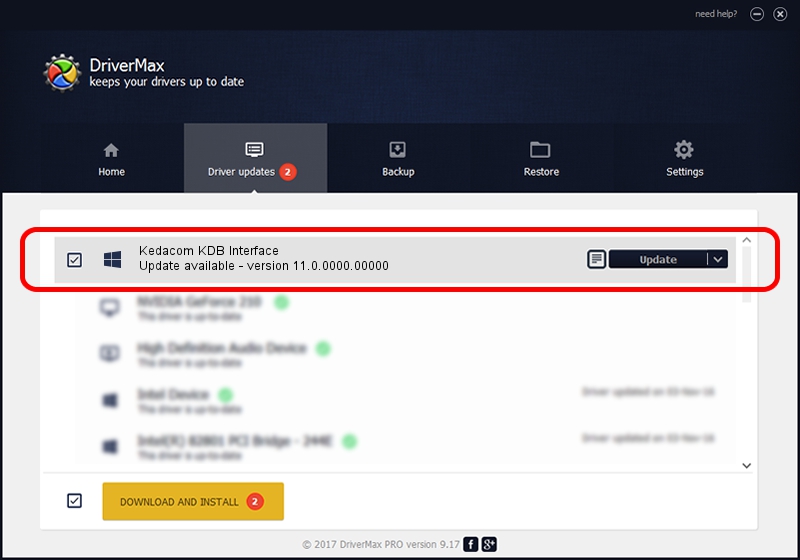Advertising seems to be blocked by your browser.
The ads help us provide this software and web site to you for free.
Please support our project by allowing our site to show ads.
Home /
Manufacturers /
Google, Inc. /
Kedacom KDB Interface /
USB/VID_2DCC&PID_6068 /
11.0.0000.00000 Aug 28, 2016
Google, Inc. Kedacom KDB Interface how to download and install the driver
Kedacom KDB Interface is a Android Usb Device Class device. This driver was developed by Google, Inc.. USB/VID_2DCC&PID_6068 is the matching hardware id of this device.
1. Manually install Google, Inc. Kedacom KDB Interface driver
- Download the setup file for Google, Inc. Kedacom KDB Interface driver from the location below. This download link is for the driver version 11.0.0000.00000 released on 2016-08-28.
- Start the driver setup file from a Windows account with administrative rights. If your User Access Control (UAC) is running then you will have to confirm the installation of the driver and run the setup with administrative rights.
- Go through the driver setup wizard, which should be quite straightforward. The driver setup wizard will scan your PC for compatible devices and will install the driver.
- Shutdown and restart your computer and enjoy the fresh driver, as you can see it was quite smple.
Size of this driver: 2655853 bytes (2.53 MB)
This driver was installed by many users and received an average rating of 5 stars out of 35792 votes.
This driver is compatible with the following versions of Windows:
- This driver works on Windows 2000 64 bits
- This driver works on Windows Server 2003 64 bits
- This driver works on Windows XP 64 bits
- This driver works on Windows Vista 64 bits
- This driver works on Windows 7 64 bits
- This driver works on Windows 8 64 bits
- This driver works on Windows 8.1 64 bits
- This driver works on Windows 10 64 bits
- This driver works on Windows 11 64 bits
2. How to use DriverMax to install Google, Inc. Kedacom KDB Interface driver
The most important advantage of using DriverMax is that it will install the driver for you in just a few seconds and it will keep each driver up to date, not just this one. How easy can you install a driver with DriverMax? Let's see!
- Start DriverMax and click on the yellow button that says ~SCAN FOR DRIVER UPDATES NOW~. Wait for DriverMax to scan and analyze each driver on your computer.
- Take a look at the list of available driver updates. Search the list until you locate the Google, Inc. Kedacom KDB Interface driver. Click the Update button.
- That's all, the driver is now installed!

May 11 2024 11:37PM / Written by Daniel Statescu for DriverMax
follow @DanielStatescu