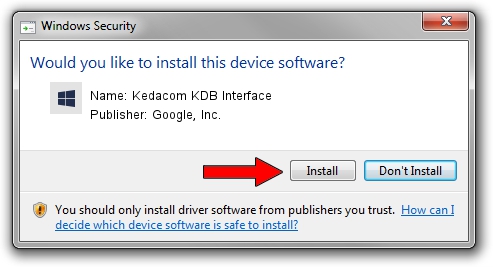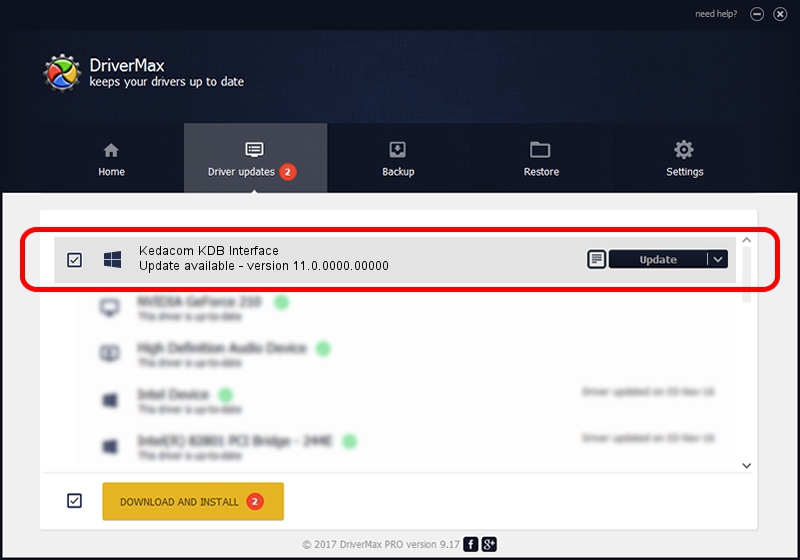Advertising seems to be blocked by your browser.
The ads help us provide this software and web site to you for free.
Please support our project by allowing our site to show ads.
Home /
Manufacturers /
Google, Inc. /
Kedacom KDB Interface /
USB/VID_2DCC&PID_6032 /
11.0.0000.00000 Aug 28, 2016
Google, Inc. Kedacom KDB Interface - two ways of downloading and installing the driver
Kedacom KDB Interface is a Android Usb Device Class hardware device. This Windows driver was developed by Google, Inc.. USB/VID_2DCC&PID_6032 is the matching hardware id of this device.
1. Google, Inc. Kedacom KDB Interface driver - how to install it manually
- You can download from the link below the driver installer file for the Google, Inc. Kedacom KDB Interface driver. The archive contains version 11.0.0000.00000 dated 2016-08-28 of the driver.
- Run the driver installer file from a user account with the highest privileges (rights). If your UAC (User Access Control) is enabled please confirm the installation of the driver and run the setup with administrative rights.
- Follow the driver setup wizard, which will guide you; it should be quite easy to follow. The driver setup wizard will analyze your computer and will install the right driver.
- When the operation finishes shutdown and restart your computer in order to use the updated driver. It is as simple as that to install a Windows driver!
Driver file size: 2655853 bytes (2.53 MB)
This driver received an average rating of 4.2 stars out of 35200 votes.
This driver was released for the following versions of Windows:
- This driver works on Windows 2000 64 bits
- This driver works on Windows Server 2003 64 bits
- This driver works on Windows XP 64 bits
- This driver works on Windows Vista 64 bits
- This driver works on Windows 7 64 bits
- This driver works on Windows 8 64 bits
- This driver works on Windows 8.1 64 bits
- This driver works on Windows 10 64 bits
- This driver works on Windows 11 64 bits
2. Using DriverMax to install Google, Inc. Kedacom KDB Interface driver
The most important advantage of using DriverMax is that it will setup the driver for you in the easiest possible way and it will keep each driver up to date, not just this one. How can you install a driver using DriverMax? Let's follow a few steps!
- Open DriverMax and click on the yellow button that says ~SCAN FOR DRIVER UPDATES NOW~. Wait for DriverMax to scan and analyze each driver on your computer.
- Take a look at the list of detected driver updates. Search the list until you locate the Google, Inc. Kedacom KDB Interface driver. Click the Update button.
- Enjoy using the updated driver! :)

May 11 2024 11:26PM / Written by Dan Armano for DriverMax
follow @danarm