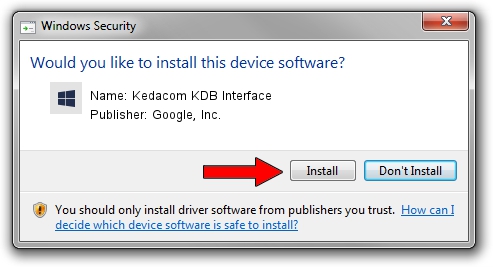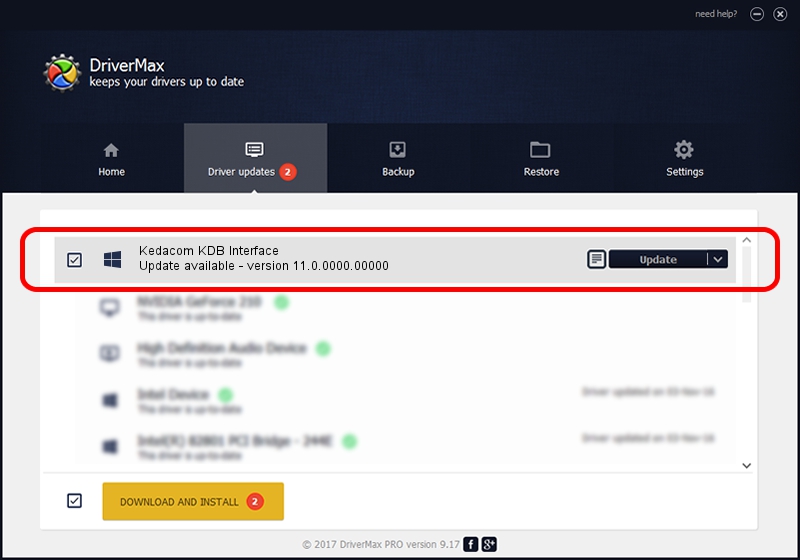Advertising seems to be blocked by your browser.
The ads help us provide this software and web site to you for free.
Please support our project by allowing our site to show ads.
Home /
Manufacturers /
Google, Inc. /
Kedacom KDB Interface /
USB/VID_2DCC&PID_6026 /
11.0.0000.00000 Aug 28, 2016
Driver for Google, Inc. Kedacom KDB Interface - downloading and installing it
Kedacom KDB Interface is a Android Usb Device Class device. This Windows driver was developed by Google, Inc.. USB/VID_2DCC&PID_6026 is the matching hardware id of this device.
1. Google, Inc. Kedacom KDB Interface - install the driver manually
- Download the setup file for Google, Inc. Kedacom KDB Interface driver from the location below. This download link is for the driver version 11.0.0000.00000 released on 2016-08-28.
- Start the driver setup file from a Windows account with administrative rights. If your User Access Control (UAC) is enabled then you will have to confirm the installation of the driver and run the setup with administrative rights.
- Follow the driver installation wizard, which should be pretty straightforward. The driver installation wizard will scan your PC for compatible devices and will install the driver.
- Shutdown and restart your PC and enjoy the fresh driver, it is as simple as that.
File size of the driver: 2655853 bytes (2.53 MB)
This driver received an average rating of 4.9 stars out of 35278 votes.
This driver is compatible with the following versions of Windows:
- This driver works on Windows 2000 64 bits
- This driver works on Windows Server 2003 64 bits
- This driver works on Windows XP 64 bits
- This driver works on Windows Vista 64 bits
- This driver works on Windows 7 64 bits
- This driver works on Windows 8 64 bits
- This driver works on Windows 8.1 64 bits
- This driver works on Windows 10 64 bits
- This driver works on Windows 11 64 bits
2. The easy way: using DriverMax to install Google, Inc. Kedacom KDB Interface driver
The advantage of using DriverMax is that it will install the driver for you in the easiest possible way and it will keep each driver up to date. How easy can you install a driver using DriverMax? Let's follow a few steps!
- Start DriverMax and push on the yellow button that says ~SCAN FOR DRIVER UPDATES NOW~. Wait for DriverMax to scan and analyze each driver on your computer.
- Take a look at the list of driver updates. Scroll the list down until you find the Google, Inc. Kedacom KDB Interface driver. Click on Update.
- That's it, you installed your first driver!

May 11 2024 11:24PM / Written by Daniel Statescu for DriverMax
follow @DanielStatescu