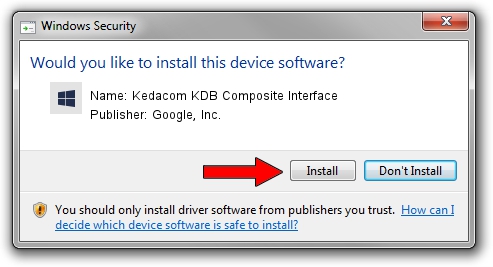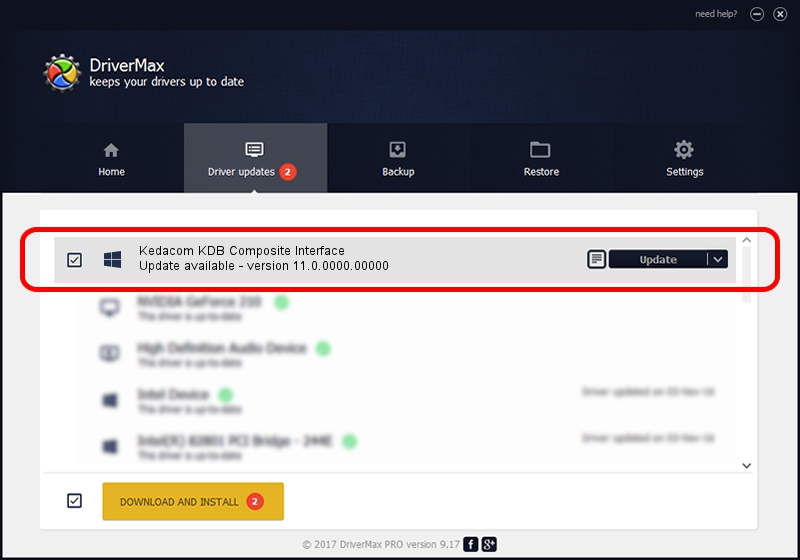Advertising seems to be blocked by your browser.
The ads help us provide this software and web site to you for free.
Please support our project by allowing our site to show ads.
Home /
Manufacturers /
Google, Inc. /
Kedacom KDB Composite Interface /
USB/VID_2DCC&PID_6095&MI_01 /
11.0.0000.00000 Aug 28, 2016
Google, Inc. Kedacom KDB Composite Interface driver download and installation
Kedacom KDB Composite Interface is a Android Usb Device Class hardware device. This Windows driver was developed by Google, Inc.. The hardware id of this driver is USB/VID_2DCC&PID_6095&MI_01.
1. How to manually install Google, Inc. Kedacom KDB Composite Interface driver
- Download the setup file for Google, Inc. Kedacom KDB Composite Interface driver from the link below. This is the download link for the driver version 11.0.0000.00000 dated 2016-08-28.
- Start the driver setup file from a Windows account with administrative rights. If your User Access Control (UAC) is started then you will have to confirm the installation of the driver and run the setup with administrative rights.
- Follow the driver setup wizard, which should be pretty straightforward. The driver setup wizard will scan your PC for compatible devices and will install the driver.
- Restart your computer and enjoy the new driver, it is as simple as that.
Download size of the driver: 2655853 bytes (2.53 MB)
This driver was installed by many users and received an average rating of 4.8 stars out of 35427 votes.
This driver was released for the following versions of Windows:
- This driver works on Windows 2000 64 bits
- This driver works on Windows Server 2003 64 bits
- This driver works on Windows XP 64 bits
- This driver works on Windows Vista 64 bits
- This driver works on Windows 7 64 bits
- This driver works on Windows 8 64 bits
- This driver works on Windows 8.1 64 bits
- This driver works on Windows 10 64 bits
- This driver works on Windows 11 64 bits
2. How to use DriverMax to install Google, Inc. Kedacom KDB Composite Interface driver
The advantage of using DriverMax is that it will setup the driver for you in the easiest possible way and it will keep each driver up to date, not just this one. How can you install a driver using DriverMax? Let's follow a few steps!
- Start DriverMax and click on the yellow button named ~SCAN FOR DRIVER UPDATES NOW~. Wait for DriverMax to scan and analyze each driver on your computer.
- Take a look at the list of driver updates. Search the list until you find the Google, Inc. Kedacom KDB Composite Interface driver. Click the Update button.
- That's it, you installed your first driver!

May 11 2024 11:45PM / Written by Dan Armano for DriverMax
follow @danarm