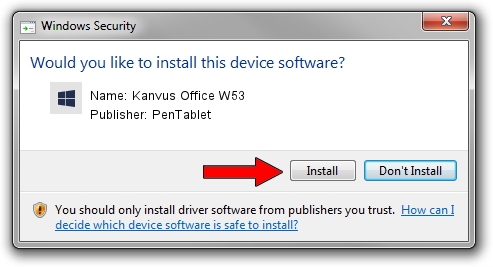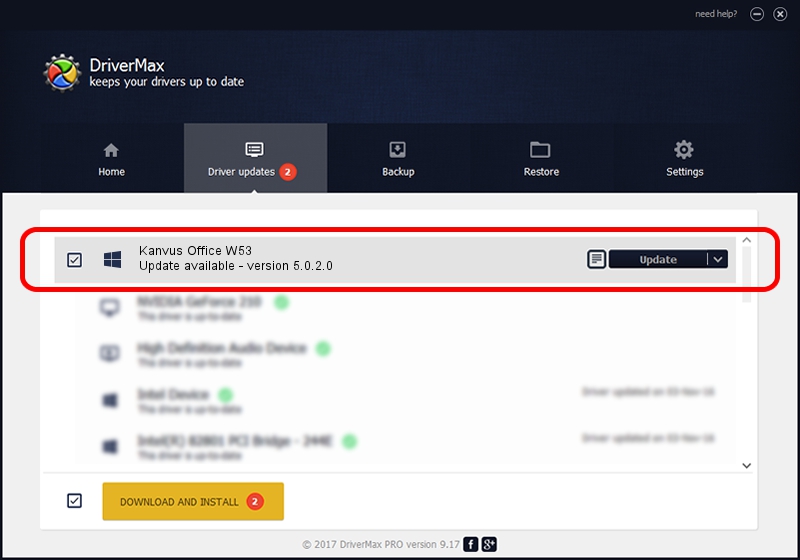Advertising seems to be blocked by your browser.
The ads help us provide this software and web site to you for free.
Please support our project by allowing our site to show ads.
Home /
Manufacturers /
PenTablet /
Kanvus Office W53 /
HID/VID_5543&PID_0500&Mi_00 /
5.0.2.0 Oct 29, 2010
Driver for PenTablet Kanvus Office W53 - downloading and installing it
Kanvus Office W53 is a Tablet Class device. This Windows driver was developed by PenTablet. HID/VID_5543&PID_0500&Mi_00 is the matching hardware id of this device.
1. Manually install PenTablet Kanvus Office W53 driver
- Download the setup file for PenTablet Kanvus Office W53 driver from the location below. This download link is for the driver version 5.0.2.0 released on 2010-10-29.
- Start the driver installation file from a Windows account with the highest privileges (rights). If your User Access Control Service (UAC) is enabled then you will have to accept of the driver and run the setup with administrative rights.
- Follow the driver installation wizard, which should be quite easy to follow. The driver installation wizard will analyze your PC for compatible devices and will install the driver.
- Shutdown and restart your PC and enjoy the fresh driver, as you can see it was quite smple.
The file size of this driver is 54608 bytes (53.33 KB)
Driver rating 4.6 stars out of 48270 votes.
This driver is compatible with the following versions of Windows:
- This driver works on Windows 2000 64 bits
- This driver works on Windows Server 2003 64 bits
- This driver works on Windows XP 64 bits
- This driver works on Windows Vista 64 bits
- This driver works on Windows 7 64 bits
- This driver works on Windows 8 64 bits
- This driver works on Windows 8.1 64 bits
- This driver works on Windows 10 64 bits
- This driver works on Windows 11 64 bits
2. Installing the PenTablet Kanvus Office W53 driver using DriverMax: the easy way
The advantage of using DriverMax is that it will setup the driver for you in just a few seconds and it will keep each driver up to date. How easy can you install a driver using DriverMax? Let's take a look!
- Start DriverMax and push on the yellow button named ~SCAN FOR DRIVER UPDATES NOW~. Wait for DriverMax to analyze each driver on your computer.
- Take a look at the list of driver updates. Scroll the list down until you find the PenTablet Kanvus Office W53 driver. Click the Update button.
- That's it, you installed your first driver!