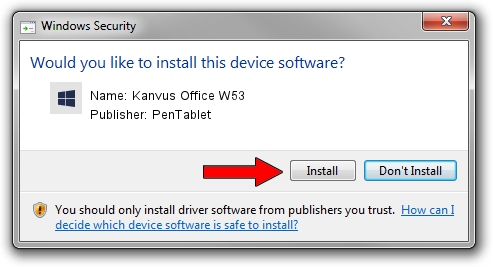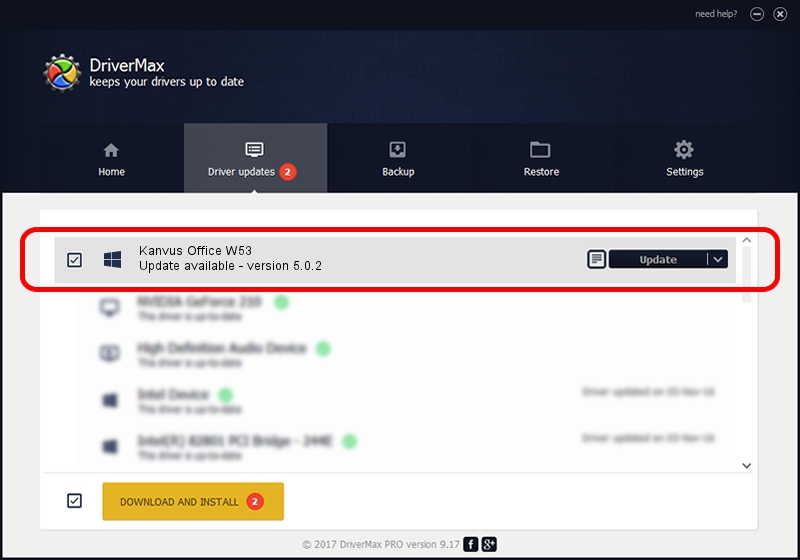Advertising seems to be blocked by your browser.
The ads help us provide this software and web site to you for free.
Please support our project by allowing our site to show ads.
Home /
Manufacturers /
PenTablet /
Kanvus Office W53 /
HID/VID_5543&PID_0500&Mi_00 /
5.0.2 Sep 18, 2009
PenTablet Kanvus Office W53 - two ways of downloading and installing the driver
Kanvus Office W53 is a Tablet Class device. This Windows driver was developed by PenTablet. The hardware id of this driver is HID/VID_5543&PID_0500&Mi_00.
1. Manually install PenTablet Kanvus Office W53 driver
- Download the setup file for PenTablet Kanvus Office W53 driver from the link below. This download link is for the driver version 5.0.2 released on 2009-09-18.
- Start the driver setup file from a Windows account with administrative rights. If your User Access Control (UAC) is enabled then you will have to confirm the installation of the driver and run the setup with administrative rights.
- Go through the driver installation wizard, which should be pretty easy to follow. The driver installation wizard will analyze your PC for compatible devices and will install the driver.
- Shutdown and restart your PC and enjoy the new driver, it is as simple as that.
Driver file size: 48336 bytes (47.20 KB)
This driver was rated with an average of 4.1 stars by 2142 users.
This driver was released for the following versions of Windows:
- This driver works on Windows 2000 64 bits
- This driver works on Windows Server 2003 64 bits
- This driver works on Windows XP 64 bits
- This driver works on Windows Vista 64 bits
- This driver works on Windows 7 64 bits
- This driver works on Windows 8 64 bits
- This driver works on Windows 8.1 64 bits
- This driver works on Windows 10 64 bits
- This driver works on Windows 11 64 bits
2. Using DriverMax to install PenTablet Kanvus Office W53 driver
The most important advantage of using DriverMax is that it will setup the driver for you in the easiest possible way and it will keep each driver up to date, not just this one. How easy can you install a driver with DriverMax? Let's follow a few steps!
- Start DriverMax and push on the yellow button that says ~SCAN FOR DRIVER UPDATES NOW~. Wait for DriverMax to scan and analyze each driver on your computer.
- Take a look at the list of available driver updates. Scroll the list down until you locate the PenTablet Kanvus Office W53 driver. Click on Update.
- That's all, the driver is now installed!

Jul 14 2016 12:11AM / Written by Daniel Statescu for DriverMax
follow @DanielStatescu