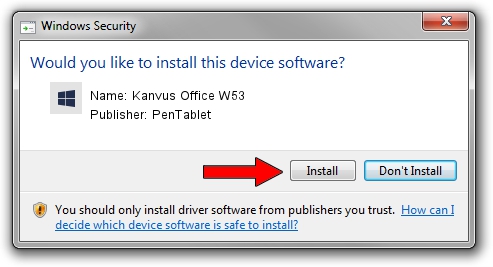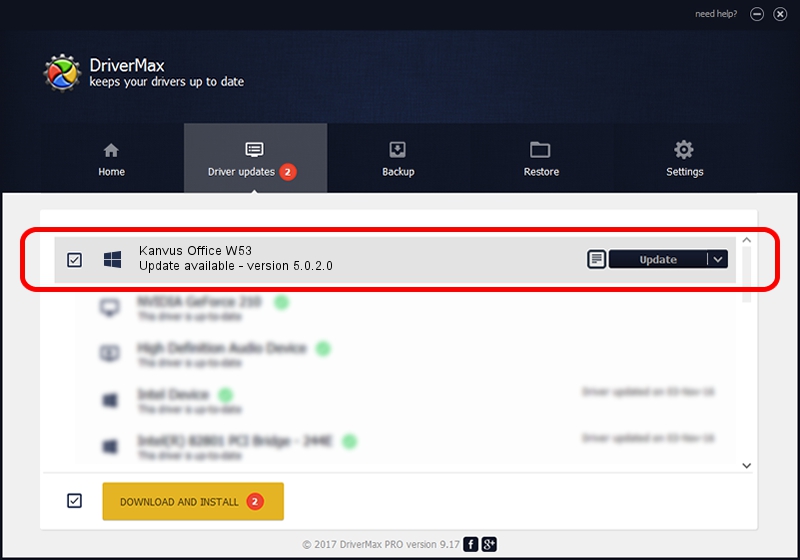Advertising seems to be blocked by your browser.
The ads help us provide this software and web site to you for free.
Please support our project by allowing our site to show ads.
Home /
Manufacturers /
PenTablet /
Kanvus Office W53 /
HID/VID_5543&PID_0500&COL01 /
5.0.2.0 Oct 29, 2010
PenTablet Kanvus Office W53 - two ways of downloading and installing the driver
Kanvus Office W53 is a Tablet Class hardware device. This Windows driver was developed by PenTablet. The hardware id of this driver is HID/VID_5543&PID_0500&COL01.
1. Install PenTablet Kanvus Office W53 driver manually
- Download the setup file for PenTablet Kanvus Office W53 driver from the link below. This download link is for the driver version 5.0.2.0 released on 2010-10-29.
- Start the driver setup file from a Windows account with administrative rights. If your User Access Control Service (UAC) is started then you will have to confirm the installation of the driver and run the setup with administrative rights.
- Go through the driver installation wizard, which should be quite easy to follow. The driver installation wizard will scan your PC for compatible devices and will install the driver.
- Restart your PC and enjoy the fresh driver, it is as simple as that.
The file size of this driver is 54608 bytes (53.33 KB)
This driver received an average rating of 5 stars out of 75830 votes.
This driver will work for the following versions of Windows:
- This driver works on Windows 2000 64 bits
- This driver works on Windows Server 2003 64 bits
- This driver works on Windows XP 64 bits
- This driver works on Windows Vista 64 bits
- This driver works on Windows 7 64 bits
- This driver works on Windows 8 64 bits
- This driver works on Windows 8.1 64 bits
- This driver works on Windows 10 64 bits
- This driver works on Windows 11 64 bits
2. How to use DriverMax to install PenTablet Kanvus Office W53 driver
The advantage of using DriverMax is that it will install the driver for you in just a few seconds and it will keep each driver up to date, not just this one. How can you install a driver with DriverMax? Let's follow a few steps!
- Start DriverMax and push on the yellow button named ~SCAN FOR DRIVER UPDATES NOW~. Wait for DriverMax to scan and analyze each driver on your PC.
- Take a look at the list of driver updates. Scroll the list down until you locate the PenTablet Kanvus Office W53 driver. Click on Update.
- That's it, you installed your first driver!

Jul 19 2016 6:04AM / Written by Dan Armano for DriverMax
follow @danarm