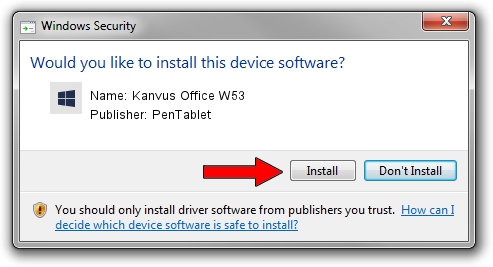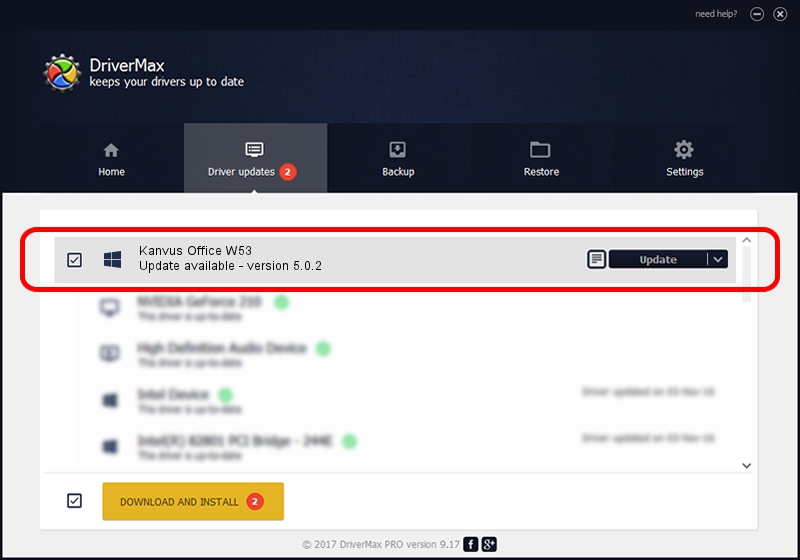Advertising seems to be blocked by your browser.
The ads help us provide this software and web site to you for free.
Please support our project by allowing our site to show ads.
Home /
Manufacturers /
PenTablet /
Kanvus Office W53 /
HID/VID_5543&PID_0500&COL01 /
5.0.2 Sep 18, 2009
Download and install PenTablet Kanvus Office W53 driver
Kanvus Office W53 is a Tablet Class device. The developer of this driver was PenTablet. HID/VID_5543&PID_0500&COL01 is the matching hardware id of this device.
1. How to manually install PenTablet Kanvus Office W53 driver
- Download the setup file for PenTablet Kanvus Office W53 driver from the link below. This is the download link for the driver version 5.0.2 released on 2009-09-18.
- Run the driver setup file from a Windows account with administrative rights. If your User Access Control (UAC) is enabled then you will have to confirm the installation of the driver and run the setup with administrative rights.
- Go through the driver installation wizard, which should be quite straightforward. The driver installation wizard will scan your PC for compatible devices and will install the driver.
- Restart your PC and enjoy the new driver, it is as simple as that.
File size of the driver: 48336 bytes (47.20 KB)
This driver was rated with an average of 4.6 stars by 1885 users.
This driver will work for the following versions of Windows:
- This driver works on Windows 2000 64 bits
- This driver works on Windows Server 2003 64 bits
- This driver works on Windows XP 64 bits
- This driver works on Windows Vista 64 bits
- This driver works on Windows 7 64 bits
- This driver works on Windows 8 64 bits
- This driver works on Windows 8.1 64 bits
- This driver works on Windows 10 64 bits
- This driver works on Windows 11 64 bits
2. How to install PenTablet Kanvus Office W53 driver using DriverMax
The most important advantage of using DriverMax is that it will setup the driver for you in just a few seconds and it will keep each driver up to date. How easy can you install a driver using DriverMax? Let's take a look!
- Open DriverMax and click on the yellow button named ~SCAN FOR DRIVER UPDATES NOW~. Wait for DriverMax to scan and analyze each driver on your computer.
- Take a look at the list of detected driver updates. Scroll the list down until you find the PenTablet Kanvus Office W53 driver. Click on Update.
- That's all, the driver is now installed!

Jul 14 2016 12:13AM / Written by Daniel Statescu for DriverMax
follow @DanielStatescu