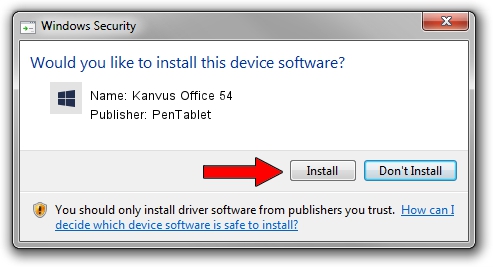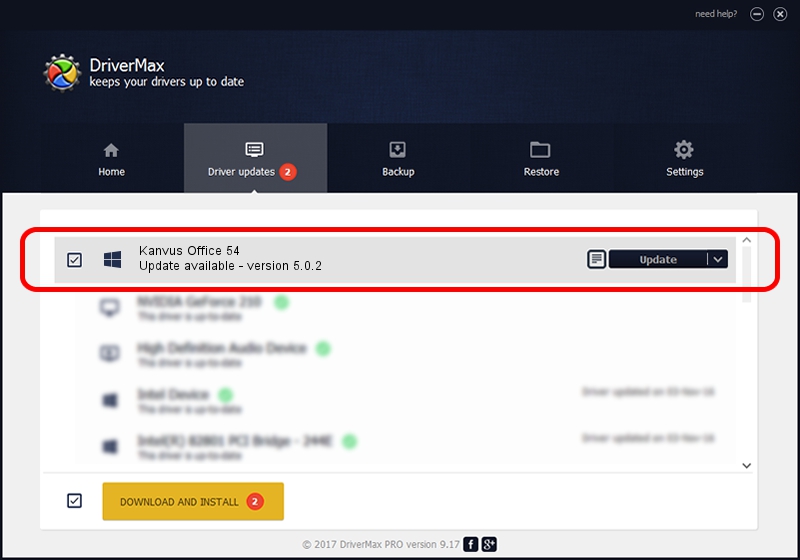Advertising seems to be blocked by your browser.
The ads help us provide this software and web site to you for free.
Please support our project by allowing our site to show ads.
Driver for PenTablet Kanvus Office 54 - downloading and installing it
Kanvus Office 54 is a Tablet Class hardware device. The Windows version of this driver was developed by PenTablet. The hardware id of this driver is HID/VID_5543&PID_0004; this string has to match your hardware.
1. PenTablet Kanvus Office 54 driver - how to install it manually
- You can download from the link below the driver setup file for the PenTablet Kanvus Office 54 driver. The archive contains version 5.0.2 dated 2009-06-26 of the driver.
- Run the driver installer file from a user account with administrative rights. If your User Access Control (UAC) is enabled please accept of the driver and run the setup with administrative rights.
- Follow the driver installation wizard, which will guide you; it should be pretty easy to follow. The driver installation wizard will scan your PC and will install the right driver.
- When the operation finishes shutdown and restart your PC in order to use the updated driver. As you can see it was quite smple to install a Windows driver!
Download size of the driver: 48805 bytes (47.66 KB)
This driver was rated with an average of 4.8 stars by 82271 users.
This driver is fully compatible with the following versions of Windows:
- This driver works on Windows 2000 64 bits
- This driver works on Windows Server 2003 64 bits
- This driver works on Windows XP 64 bits
- This driver works on Windows Vista 64 bits
- This driver works on Windows 7 64 bits
- This driver works on Windows 8 64 bits
- This driver works on Windows 8.1 64 bits
- This driver works on Windows 10 64 bits
- This driver works on Windows 11 64 bits
2. The easy way: using DriverMax to install PenTablet Kanvus Office 54 driver
The advantage of using DriverMax is that it will setup the driver for you in the easiest possible way and it will keep each driver up to date. How can you install a driver using DriverMax? Let's follow a few steps!
- Open DriverMax and press on the yellow button named ~SCAN FOR DRIVER UPDATES NOW~. Wait for DriverMax to scan and analyze each driver on your PC.
- Take a look at the list of detected driver updates. Search the list until you find the PenTablet Kanvus Office 54 driver. Click the Update button.
- That's all, the driver is now installed!

Jul 11 2016 12:45PM / Written by Andreea Kartman for DriverMax
follow @DeeaKartman