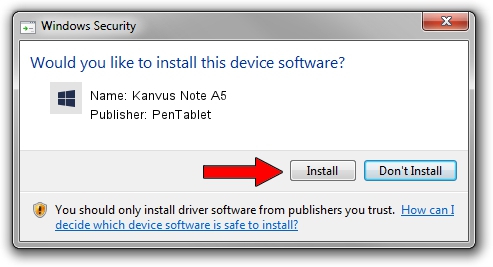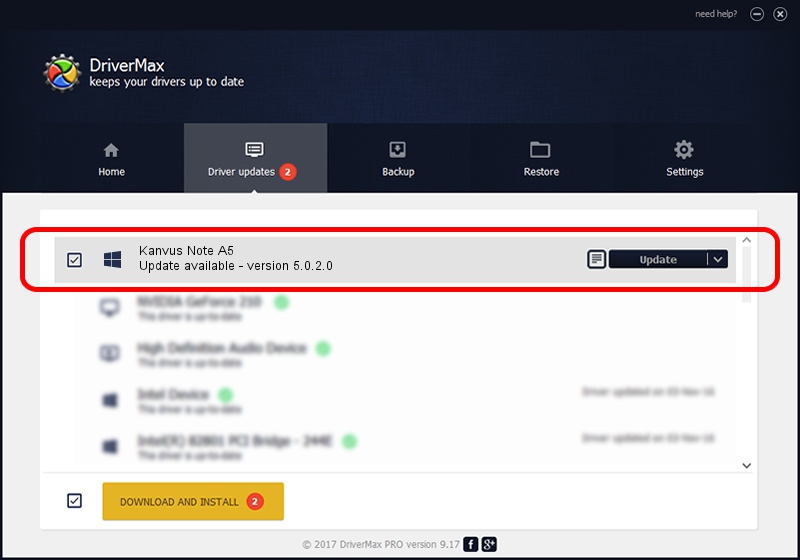Advertising seems to be blocked by your browser.
The ads help us provide this software and web site to you for free.
Please support our project by allowing our site to show ads.
Home /
Manufacturers /
PenTablet /
Kanvus Note A5 /
HID/VID_5543&PID_6000&Mi_01&COL01 /
5.0.2.0 Oct 29, 2010
Download and install PenTablet Kanvus Note A5 driver
Kanvus Note A5 is a Tablet Class device. This driver was developed by PenTablet. In order to make sure you are downloading the exact right driver the hardware id is HID/VID_5543&PID_6000&Mi_01&COL01.
1. Manually install PenTablet Kanvus Note A5 driver
- Download the driver setup file for PenTablet Kanvus Note A5 driver from the location below. This is the download link for the driver version 5.0.2.0 released on 2010-10-29.
- Run the driver setup file from a Windows account with administrative rights. If your UAC (User Access Control) is started then you will have to accept of the driver and run the setup with administrative rights.
- Follow the driver installation wizard, which should be quite straightforward. The driver installation wizard will scan your PC for compatible devices and will install the driver.
- Restart your computer and enjoy the new driver, it is as simple as that.
Driver file size: 54608 bytes (53.33 KB)
This driver was installed by many users and received an average rating of 4.4 stars out of 36152 votes.
This driver will work for the following versions of Windows:
- This driver works on Windows 2000 64 bits
- This driver works on Windows Server 2003 64 bits
- This driver works on Windows XP 64 bits
- This driver works on Windows Vista 64 bits
- This driver works on Windows 7 64 bits
- This driver works on Windows 8 64 bits
- This driver works on Windows 8.1 64 bits
- This driver works on Windows 10 64 bits
- This driver works on Windows 11 64 bits
2. Installing the PenTablet Kanvus Note A5 driver using DriverMax: the easy way
The advantage of using DriverMax is that it will install the driver for you in just a few seconds and it will keep each driver up to date, not just this one. How can you install a driver using DriverMax? Let's see!
- Start DriverMax and press on the yellow button named ~SCAN FOR DRIVER UPDATES NOW~. Wait for DriverMax to analyze each driver on your computer.
- Take a look at the list of driver updates. Search the list until you locate the PenTablet Kanvus Note A5 driver. Click the Update button.
- That's it, you installed your first driver!

Jul 30 2016 3:29AM / Written by Daniel Statescu for DriverMax
follow @DanielStatescu