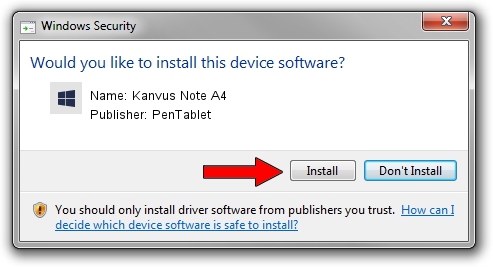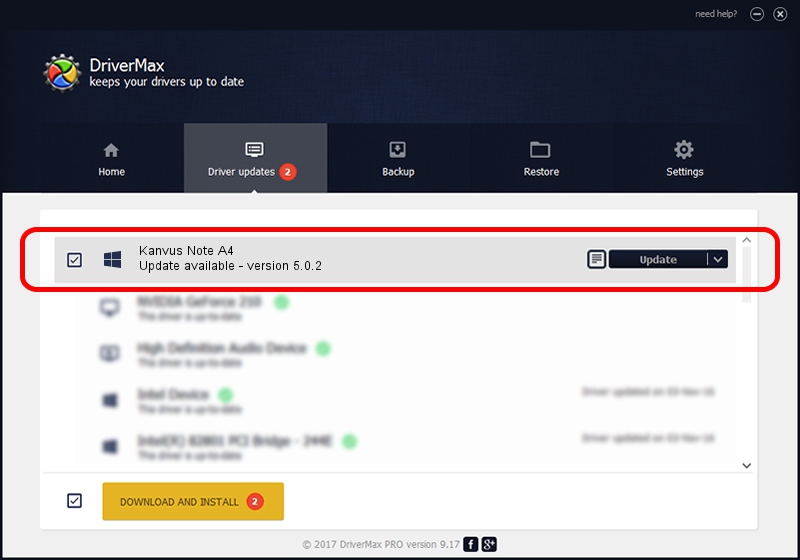Advertising seems to be blocked by your browser.
The ads help us provide this software and web site to you for free.
Please support our project by allowing our site to show ads.
Home /
Manufacturers /
PenTablet /
Kanvus Note A4 /
HID/VID_5543&PID_6002&Mi_01&COL01 /
5.0.2 Jun 26, 2009
Download and install PenTablet Kanvus Note A4 driver
Kanvus Note A4 is a Tablet Class hardware device. The developer of this driver was PenTablet. In order to make sure you are downloading the exact right driver the hardware id is HID/VID_5543&PID_6002&Mi_01&COL01.
1. PenTablet Kanvus Note A4 driver - how to install it manually
- You can download from the link below the driver setup file for the PenTablet Kanvus Note A4 driver. The archive contains version 5.0.2 released on 2009-06-26 of the driver.
- Run the driver installer file from a user account with administrative rights. If your User Access Control Service (UAC) is started please accept of the driver and run the setup with administrative rights.
- Go through the driver setup wizard, which will guide you; it should be quite easy to follow. The driver setup wizard will scan your PC and will install the right driver.
- When the operation finishes shutdown and restart your computer in order to use the updated driver. It is as simple as that to install a Windows driver!
File size of the driver: 48805 bytes (47.66 KB)
This driver was installed by many users and received an average rating of 4 stars out of 87186 votes.
This driver will work for the following versions of Windows:
- This driver works on Windows 2000 64 bits
- This driver works on Windows Server 2003 64 bits
- This driver works on Windows XP 64 bits
- This driver works on Windows Vista 64 bits
- This driver works on Windows 7 64 bits
- This driver works on Windows 8 64 bits
- This driver works on Windows 8.1 64 bits
- This driver works on Windows 10 64 bits
- This driver works on Windows 11 64 bits
2. How to use DriverMax to install PenTablet Kanvus Note A4 driver
The most important advantage of using DriverMax is that it will setup the driver for you in just a few seconds and it will keep each driver up to date, not just this one. How can you install a driver using DriverMax? Let's follow a few steps!
- Start DriverMax and press on the yellow button that says ~SCAN FOR DRIVER UPDATES NOW~. Wait for DriverMax to scan and analyze each driver on your PC.
- Take a look at the list of driver updates. Search the list until you find the PenTablet Kanvus Note A4 driver. Click the Update button.
- Enjoy using the updated driver! :)

Aug 1 2016 6:50PM / Written by Daniel Statescu for DriverMax
follow @DanielStatescu