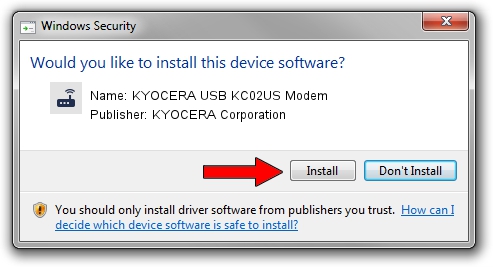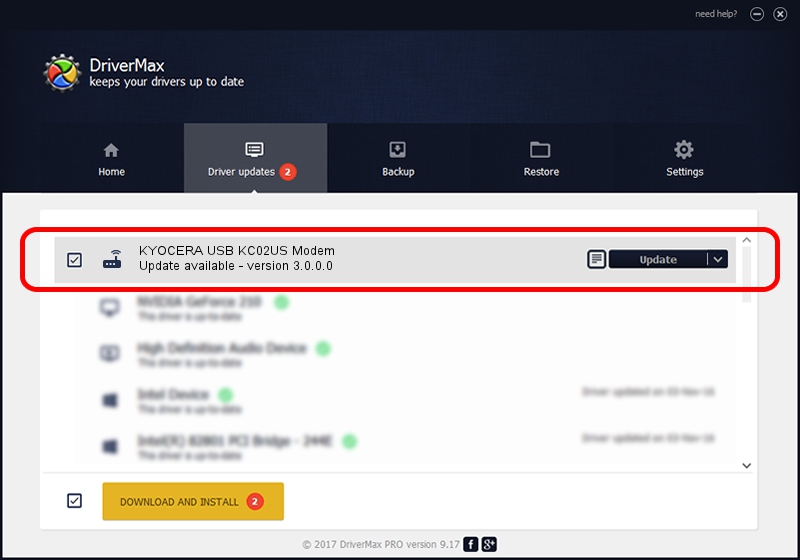Advertising seems to be blocked by your browser.
The ads help us provide this software and web site to you for free.
Please support our project by allowing our site to show ads.
Home /
Manufacturers /
KYOCERA Corporation /
KYOCERA USB KC02US Modem /
USB/VID_0482&PID_07f4&MI_01 /
3.0.0.0 Sep 28, 2012
Download and install KYOCERA Corporation KYOCERA USB KC02US Modem driver
KYOCERA USB KC02US Modem is a Modem hardware device. This driver was developed by KYOCERA Corporation. The hardware id of this driver is USB/VID_0482&PID_07f4&MI_01.
1. KYOCERA Corporation KYOCERA USB KC02US Modem - install the driver manually
- You can download from the link below the driver setup file for the KYOCERA Corporation KYOCERA USB KC02US Modem driver. The archive contains version 3.0.0.0 released on 2012-09-28 of the driver.
- Start the driver installer file from a user account with administrative rights. If your UAC (User Access Control) is started please accept of the driver and run the setup with administrative rights.
- Follow the driver installation wizard, which will guide you; it should be quite easy to follow. The driver installation wizard will analyze your PC and will install the right driver.
- When the operation finishes restart your PC in order to use the updated driver. As you can see it was quite smple to install a Windows driver!
This driver was rated with an average of 3.4 stars by 11365 users.
2. Installing the KYOCERA Corporation KYOCERA USB KC02US Modem driver using DriverMax: the easy way
The most important advantage of using DriverMax is that it will install the driver for you in just a few seconds and it will keep each driver up to date, not just this one. How easy can you install a driver with DriverMax? Let's follow a few steps!
- Open DriverMax and click on the yellow button that says ~SCAN FOR DRIVER UPDATES NOW~. Wait for DriverMax to analyze each driver on your PC.
- Take a look at the list of detected driver updates. Search the list until you find the KYOCERA Corporation KYOCERA USB KC02US Modem driver. Click on Update.
- Finished installing the driver!