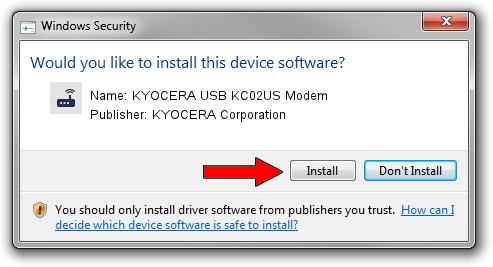Advertising seems to be blocked by your browser.
The ads help us provide this software and web site to you for free.
Please support our project by allowing our site to show ads.
Home /
Manufacturers /
KYOCERA Corporation /
KYOCERA USB KC02US Modem /
USB/VID_0482&PID_0719&MI_02 /
3.0.0.0 Sep 28, 2012
KYOCERA Corporation KYOCERA USB KC02US Modem how to download and install the driver
KYOCERA USB KC02US Modem is a Modem hardware device. This Windows driver was developed by KYOCERA Corporation. The hardware id of this driver is USB/VID_0482&PID_0719&MI_02.
1. Manually install KYOCERA Corporation KYOCERA USB KC02US Modem driver
- Download the setup file for KYOCERA Corporation KYOCERA USB KC02US Modem driver from the link below. This is the download link for the driver version 3.0.0.0 released on 2012-09-28.
- Run the driver installation file from a Windows account with the highest privileges (rights). If your User Access Control (UAC) is started then you will have to confirm the installation of the driver and run the setup with administrative rights.
- Go through the driver installation wizard, which should be quite easy to follow. The driver installation wizard will scan your PC for compatible devices and will install the driver.
- Restart your computer and enjoy the fresh driver, as you can see it was quite smple.
This driver received an average rating of 4 stars out of 70035 votes.
2. How to use DriverMax to install KYOCERA Corporation KYOCERA USB KC02US Modem driver
The most important advantage of using DriverMax is that it will setup the driver for you in the easiest possible way and it will keep each driver up to date, not just this one. How can you install a driver with DriverMax? Let's see!
- Open DriverMax and click on the yellow button named ~SCAN FOR DRIVER UPDATES NOW~. Wait for DriverMax to analyze each driver on your computer.
- Take a look at the list of available driver updates. Search the list until you locate the KYOCERA Corporation KYOCERA USB KC02US Modem driver. Click on Update.
- That's all, the driver is now installed!

Jul 20 2016 1:58PM / Written by Daniel Statescu for DriverMax
follow @DanielStatescu