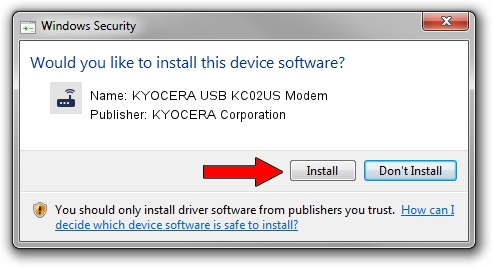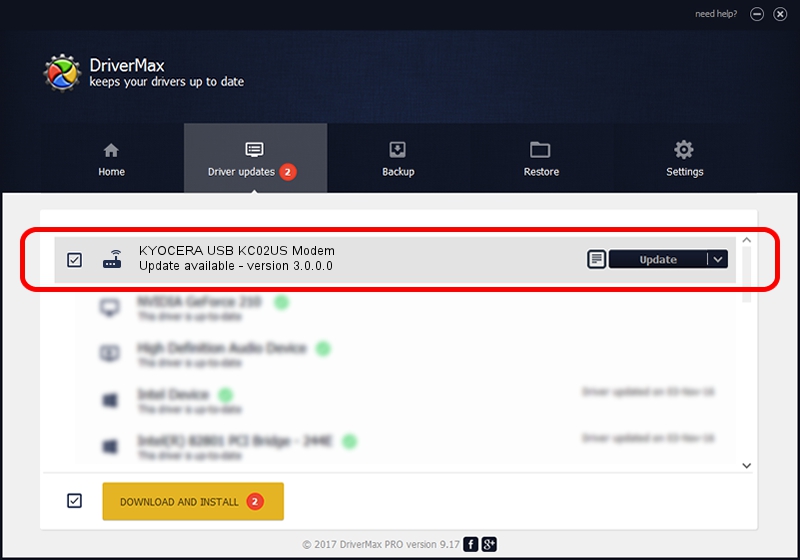Advertising seems to be blocked by your browser.
The ads help us provide this software and web site to you for free.
Please support our project by allowing our site to show ads.
Home /
Manufacturers /
KYOCERA Corporation /
KYOCERA USB KC02US Modem /
USB/VID_0482&PID_024F&MI_00&OS_NT /
3.0.0.0 Sep 28, 2012
KYOCERA Corporation KYOCERA USB KC02US Modem driver download and installation
KYOCERA USB KC02US Modem is a Modem device. This Windows driver was developed by KYOCERA Corporation. USB/VID_0482&PID_024F&MI_00&OS_NT is the matching hardware id of this device.
1. KYOCERA Corporation KYOCERA USB KC02US Modem driver - how to install it manually
- You can download from the link below the driver setup file for the KYOCERA Corporation KYOCERA USB KC02US Modem driver. The archive contains version 3.0.0.0 dated 2012-09-28 of the driver.
- Start the driver installer file from a user account with the highest privileges (rights). If your User Access Control Service (UAC) is running please accept of the driver and run the setup with administrative rights.
- Follow the driver setup wizard, which will guide you; it should be pretty easy to follow. The driver setup wizard will scan your PC and will install the right driver.
- When the operation finishes restart your computer in order to use the updated driver. As you can see it was quite smple to install a Windows driver!
This driver received an average rating of 3.2 stars out of 49584 votes.
2. Using DriverMax to install KYOCERA Corporation KYOCERA USB KC02US Modem driver
The most important advantage of using DriverMax is that it will setup the driver for you in the easiest possible way and it will keep each driver up to date. How can you install a driver using DriverMax? Let's see!
- Start DriverMax and push on the yellow button that says ~SCAN FOR DRIVER UPDATES NOW~. Wait for DriverMax to scan and analyze each driver on your computer.
- Take a look at the list of available driver updates. Scroll the list down until you find the KYOCERA Corporation KYOCERA USB KC02US Modem driver. Click on Update.
- Finished installing the driver!

Aug 2 2016 5:18PM / Written by Andreea Kartman for DriverMax
follow @DeeaKartman