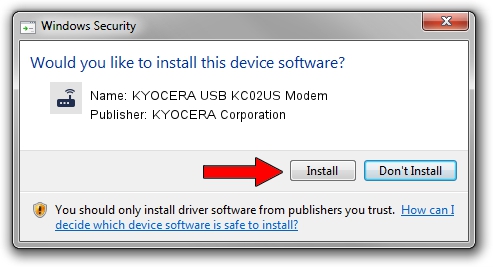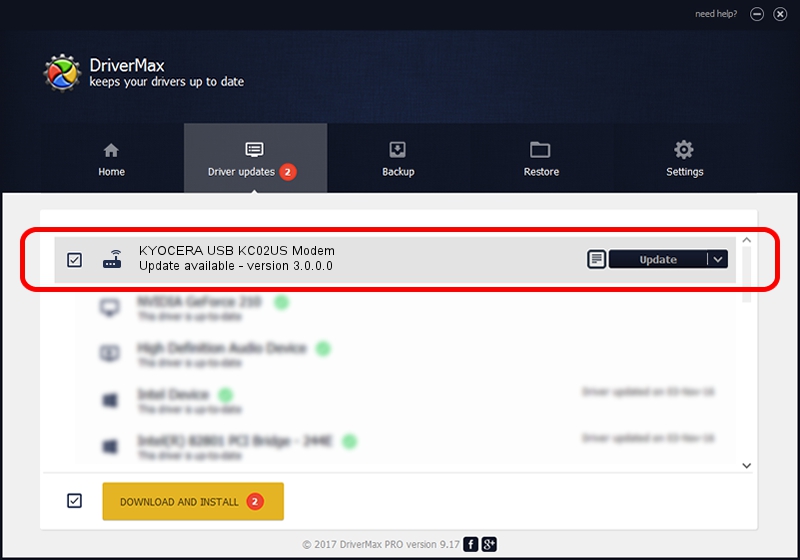Advertising seems to be blocked by your browser.
The ads help us provide this software and web site to you for free.
Please support our project by allowing our site to show ads.
Home /
Manufacturers /
KYOCERA Corporation /
KYOCERA USB KC02US Modem /
USB/VID_0474&PID_0752&MI_00&OS_NT /
3.0.0.0 Sep 28, 2012
Download and install KYOCERA Corporation KYOCERA USB KC02US Modem driver
KYOCERA USB KC02US Modem is a Modem hardware device. The Windows version of this driver was developed by KYOCERA Corporation. USB/VID_0474&PID_0752&MI_00&OS_NT is the matching hardware id of this device.
1. KYOCERA Corporation KYOCERA USB KC02US Modem driver - how to install it manually
- Download the driver setup file for KYOCERA Corporation KYOCERA USB KC02US Modem driver from the link below. This is the download link for the driver version 3.0.0.0 released on 2012-09-28.
- Start the driver installation file from a Windows account with administrative rights. If your User Access Control (UAC) is started then you will have to accept of the driver and run the setup with administrative rights.
- Go through the driver setup wizard, which should be pretty straightforward. The driver setup wizard will scan your PC for compatible devices and will install the driver.
- Shutdown and restart your PC and enjoy the fresh driver, it is as simple as that.
This driver was rated with an average of 3.8 stars by 49122 users.
2. The easy way: using DriverMax to install KYOCERA Corporation KYOCERA USB KC02US Modem driver
The most important advantage of using DriverMax is that it will install the driver for you in the easiest possible way and it will keep each driver up to date, not just this one. How easy can you install a driver with DriverMax? Let's follow a few steps!
- Start DriverMax and push on the yellow button that says ~SCAN FOR DRIVER UPDATES NOW~. Wait for DriverMax to scan and analyze each driver on your PC.
- Take a look at the list of driver updates. Scroll the list down until you find the KYOCERA Corporation KYOCERA USB KC02US Modem driver. Click on Update.
- That's all, the driver is now installed!

Aug 2 2016 5:20PM / Written by Dan Armano for DriverMax
follow @danarm