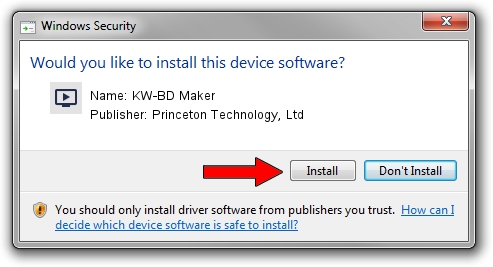Advertising seems to be blocked by your browser.
The ads help us provide this software and web site to you for free.
Please support our project by allowing our site to show ads.
Home /
Manufacturers /
Princeton Technology, Ltd /
KW-BD Maker /
USB/VID_1B80&PID_E315&MI_00 /
5.12.0822.1025 Oct 25, 2012
Download and install Princeton Technology, Ltd KW-BD Maker driver
KW-BD Maker is a MEDIA device. The developer of this driver was Princeton Technology, Ltd. The hardware id of this driver is USB/VID_1B80&PID_E315&MI_00.
1. Princeton Technology, Ltd KW-BD Maker driver - how to install it manually
- Download the driver setup file for Princeton Technology, Ltd KW-BD Maker driver from the link below. This is the download link for the driver version 5.12.0822.1025 dated 2012-10-25.
- Start the driver installation file from a Windows account with the highest privileges (rights). If your UAC (User Access Control) is running then you will have to accept of the driver and run the setup with administrative rights.
- Go through the driver installation wizard, which should be quite easy to follow. The driver installation wizard will analyze your PC for compatible devices and will install the driver.
- Shutdown and restart your computer and enjoy the new driver, it is as simple as that.
Download size of the driver: 1093022 bytes (1.04 MB)
This driver received an average rating of 4.1 stars out of 94232 votes.
This driver was released for the following versions of Windows:
- This driver works on Windows 2000 64 bits
- This driver works on Windows Server 2003 64 bits
- This driver works on Windows XP 64 bits
- This driver works on Windows Vista 64 bits
- This driver works on Windows 7 64 bits
- This driver works on Windows 8 64 bits
- This driver works on Windows 8.1 64 bits
- This driver works on Windows 10 64 bits
- This driver works on Windows 11 64 bits
2. How to install Princeton Technology, Ltd KW-BD Maker driver using DriverMax
The most important advantage of using DriverMax is that it will setup the driver for you in the easiest possible way and it will keep each driver up to date, not just this one. How easy can you install a driver with DriverMax? Let's take a look!
- Start DriverMax and push on the yellow button named ~SCAN FOR DRIVER UPDATES NOW~. Wait for DriverMax to scan and analyze each driver on your PC.
- Take a look at the list of available driver updates. Search the list until you find the Princeton Technology, Ltd KW-BD Maker driver. Click the Update button.
- That's all, the driver is now installed!

Jun 24 2016 7:04PM / Written by Andreea Kartman for DriverMax
follow @DeeaKartman