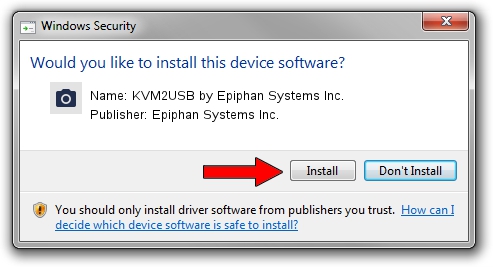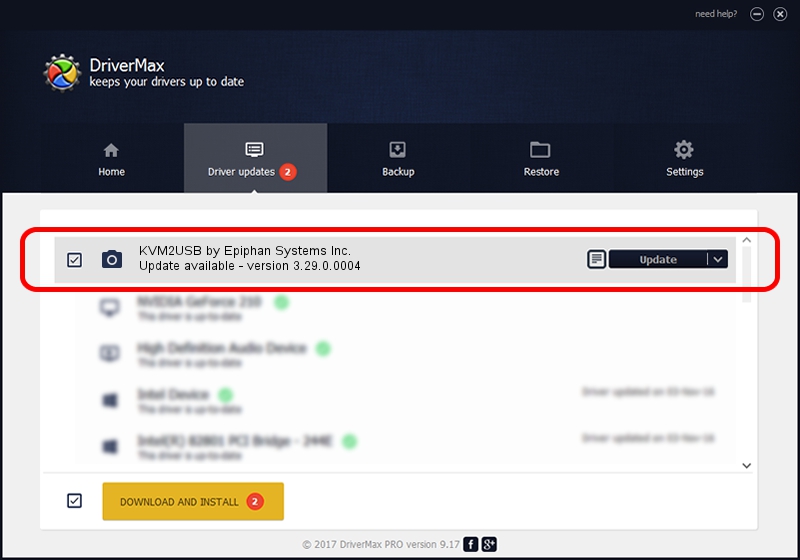Advertising seems to be blocked by your browser.
The ads help us provide this software and web site to you for free.
Please support our project by allowing our site to show ads.
Home /
Manufacturers /
Epiphan Systems Inc. /
KVM2USB by Epiphan Systems Inc. /
USB/VID_5555&PID_3383 /
3.29.0.0004 Apr 24, 2014
Download and install Epiphan Systems Inc. KVM2USB by Epiphan Systems Inc. driver
KVM2USB by Epiphan Systems Inc. is a Imaging Devices device. This driver was developed by Epiphan Systems Inc.. The hardware id of this driver is USB/VID_5555&PID_3383.
1. Epiphan Systems Inc. KVM2USB by Epiphan Systems Inc. driver - how to install it manually
- Download the setup file for Epiphan Systems Inc. KVM2USB by Epiphan Systems Inc. driver from the link below. This download link is for the driver version 3.29.0.0004 released on 2014-04-24.
- Run the driver setup file from a Windows account with the highest privileges (rights). If your User Access Control (UAC) is enabled then you will have to confirm the installation of the driver and run the setup with administrative rights.
- Go through the driver installation wizard, which should be pretty straightforward. The driver installation wizard will analyze your PC for compatible devices and will install the driver.
- Restart your PC and enjoy the updated driver, as you can see it was quite smple.
Driver file size: 2983964 bytes (2.85 MB)
This driver was rated with an average of 4.9 stars by 83582 users.
This driver is compatible with the following versions of Windows:
- This driver works on Windows 2000 64 bits
- This driver works on Windows Server 2003 64 bits
- This driver works on Windows XP 64 bits
- This driver works on Windows Vista 64 bits
- This driver works on Windows 7 64 bits
- This driver works on Windows 8 64 bits
- This driver works on Windows 8.1 64 bits
- This driver works on Windows 10 64 bits
- This driver works on Windows 11 64 bits
2. Installing the Epiphan Systems Inc. KVM2USB by Epiphan Systems Inc. driver using DriverMax: the easy way
The most important advantage of using DriverMax is that it will install the driver for you in the easiest possible way and it will keep each driver up to date. How easy can you install a driver with DriverMax? Let's see!
- Start DriverMax and push on the yellow button named ~SCAN FOR DRIVER UPDATES NOW~. Wait for DriverMax to scan and analyze each driver on your computer.
- Take a look at the list of driver updates. Scroll the list down until you find the Epiphan Systems Inc. KVM2USB by Epiphan Systems Inc. driver. Click the Update button.
- That's all, the driver is now installed!

Jun 20 2016 12:48PM / Written by Dan Armano for DriverMax
follow @danarm