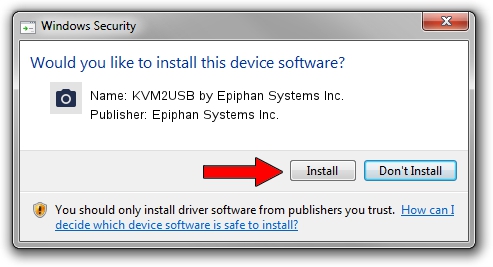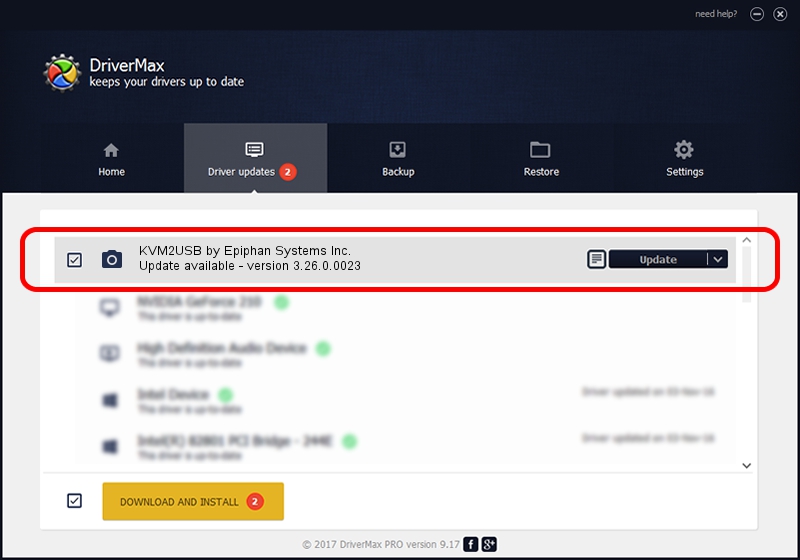Advertising seems to be blocked by your browser.
The ads help us provide this software and web site to you for free.
Please support our project by allowing our site to show ads.
Home /
Manufacturers /
Epiphan Systems Inc. /
KVM2USB by Epiphan Systems Inc. /
USB/VID_5555&PID_3383 /
3.26.0.0023 Jun 08, 2011
Epiphan Systems Inc. KVM2USB by Epiphan Systems Inc. driver download and installation
KVM2USB by Epiphan Systems Inc. is a Imaging Devices hardware device. This driver was developed by Epiphan Systems Inc.. USB/VID_5555&PID_3383 is the matching hardware id of this device.
1. How to manually install Epiphan Systems Inc. KVM2USB by Epiphan Systems Inc. driver
- You can download from the link below the driver installer file for the Epiphan Systems Inc. KVM2USB by Epiphan Systems Inc. driver. The archive contains version 3.26.0.0023 dated 2011-06-08 of the driver.
- Start the driver installer file from a user account with the highest privileges (rights). If your User Access Control Service (UAC) is running please accept of the driver and run the setup with administrative rights.
- Go through the driver setup wizard, which will guide you; it should be quite easy to follow. The driver setup wizard will scan your PC and will install the right driver.
- When the operation finishes shutdown and restart your computer in order to use the updated driver. It is as simple as that to install a Windows driver!
This driver was rated with an average of 3.8 stars by 85226 users.
2. How to install Epiphan Systems Inc. KVM2USB by Epiphan Systems Inc. driver using DriverMax
The advantage of using DriverMax is that it will install the driver for you in just a few seconds and it will keep each driver up to date. How can you install a driver with DriverMax? Let's see!
- Start DriverMax and push on the yellow button that says ~SCAN FOR DRIVER UPDATES NOW~. Wait for DriverMax to scan and analyze each driver on your computer.
- Take a look at the list of driver updates. Search the list until you find the Epiphan Systems Inc. KVM2USB by Epiphan Systems Inc. driver. Click on Update.
- Finished installing the driver!