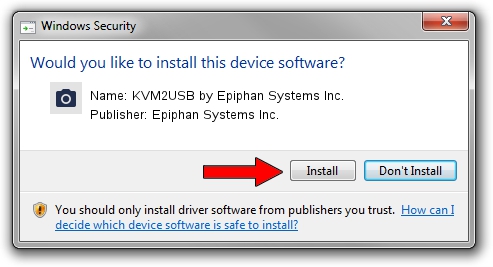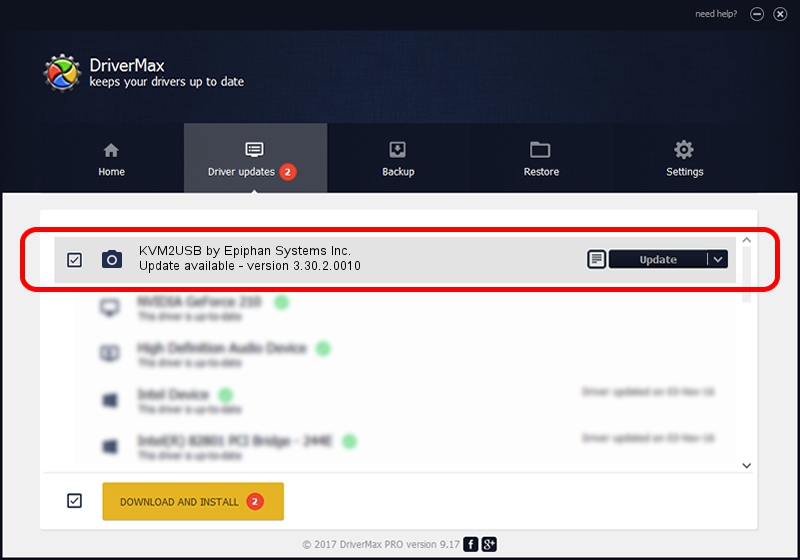Advertising seems to be blocked by your browser.
The ads help us provide this software and web site to you for free.
Please support our project by allowing our site to show ads.
Home /
Manufacturers /
Epiphan Systems Inc. /
KVM2USB by Epiphan Systems Inc. /
USB/VID_5555&PID_3344 /
3.30.2.0010 Sep 28, 2015
Download and install Epiphan Systems Inc. KVM2USB by Epiphan Systems Inc. driver
KVM2USB by Epiphan Systems Inc. is a Imaging Devices device. The developer of this driver was Epiphan Systems Inc.. The hardware id of this driver is USB/VID_5555&PID_3344; this string has to match your hardware.
1. How to manually install Epiphan Systems Inc. KVM2USB by Epiphan Systems Inc. driver
- Download the driver setup file for Epiphan Systems Inc. KVM2USB by Epiphan Systems Inc. driver from the location below. This is the download link for the driver version 3.30.2.0010 released on 2015-09-28.
- Start the driver setup file from a Windows account with administrative rights. If your User Access Control Service (UAC) is enabled then you will have to confirm the installation of the driver and run the setup with administrative rights.
- Follow the driver setup wizard, which should be quite straightforward. The driver setup wizard will scan your PC for compatible devices and will install the driver.
- Shutdown and restart your PC and enjoy the updated driver, it is as simple as that.
The file size of this driver is 4646464 bytes (4.43 MB)
This driver was rated with an average of 4.1 stars by 73222 users.
This driver is fully compatible with the following versions of Windows:
- This driver works on Windows 2000 32 bits
- This driver works on Windows Server 2003 32 bits
- This driver works on Windows XP 32 bits
- This driver works on Windows Vista 32 bits
- This driver works on Windows 7 32 bits
- This driver works on Windows 8 32 bits
- This driver works on Windows 8.1 32 bits
- This driver works on Windows 10 32 bits
- This driver works on Windows 11 32 bits
2. Using DriverMax to install Epiphan Systems Inc. KVM2USB by Epiphan Systems Inc. driver
The most important advantage of using DriverMax is that it will setup the driver for you in the easiest possible way and it will keep each driver up to date. How easy can you install a driver using DriverMax? Let's follow a few steps!
- Start DriverMax and click on the yellow button that says ~SCAN FOR DRIVER UPDATES NOW~. Wait for DriverMax to analyze each driver on your computer.
- Take a look at the list of available driver updates. Scroll the list down until you find the Epiphan Systems Inc. KVM2USB by Epiphan Systems Inc. driver. Click the Update button.
- That's all, the driver is now installed!

May 23 2024 11:24PM / Written by Daniel Statescu for DriverMax
follow @DanielStatescu