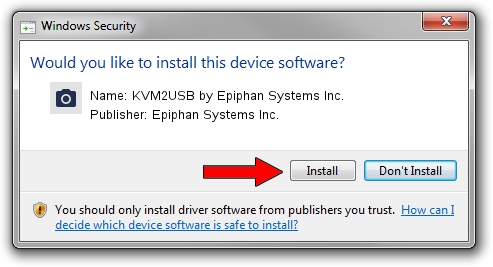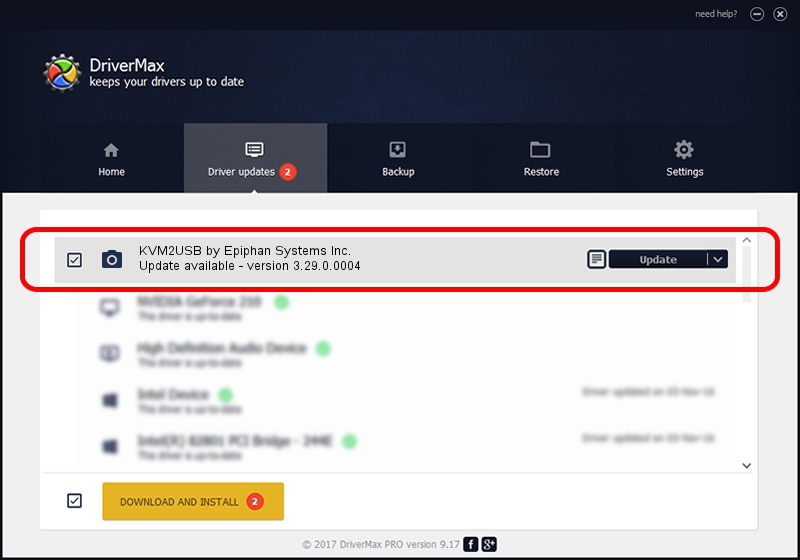Advertising seems to be blocked by your browser.
The ads help us provide this software and web site to you for free.
Please support our project by allowing our site to show ads.
Home /
Manufacturers /
Epiphan Systems Inc. /
KVM2USB by Epiphan Systems Inc. /
USB/VID_5555&PID_3344 /
3.29.0.0004 Apr 24, 2014
Epiphan Systems Inc. KVM2USB by Epiphan Systems Inc. driver download and installation
KVM2USB by Epiphan Systems Inc. is a Imaging Devices hardware device. The Windows version of this driver was developed by Epiphan Systems Inc.. In order to make sure you are downloading the exact right driver the hardware id is USB/VID_5555&PID_3344.
1. Epiphan Systems Inc. KVM2USB by Epiphan Systems Inc. - install the driver manually
- Download the driver setup file for Epiphan Systems Inc. KVM2USB by Epiphan Systems Inc. driver from the link below. This download link is for the driver version 3.29.0.0004 released on 2014-04-24.
- Run the driver installation file from a Windows account with the highest privileges (rights). If your UAC (User Access Control) is started then you will have to accept of the driver and run the setup with administrative rights.
- Go through the driver setup wizard, which should be quite easy to follow. The driver setup wizard will analyze your PC for compatible devices and will install the driver.
- Shutdown and restart your PC and enjoy the updated driver, as you can see it was quite smple.
Download size of the driver: 2983964 bytes (2.85 MB)
Driver rating 4.2 stars out of 83591 votes.
This driver was released for the following versions of Windows:
- This driver works on Windows 2000 64 bits
- This driver works on Windows Server 2003 64 bits
- This driver works on Windows XP 64 bits
- This driver works on Windows Vista 64 bits
- This driver works on Windows 7 64 bits
- This driver works on Windows 8 64 bits
- This driver works on Windows 8.1 64 bits
- This driver works on Windows 10 64 bits
- This driver works on Windows 11 64 bits
2. How to use DriverMax to install Epiphan Systems Inc. KVM2USB by Epiphan Systems Inc. driver
The advantage of using DriverMax is that it will install the driver for you in just a few seconds and it will keep each driver up to date, not just this one. How can you install a driver with DriverMax? Let's follow a few steps!
- Open DriverMax and click on the yellow button named ~SCAN FOR DRIVER UPDATES NOW~. Wait for DriverMax to scan and analyze each driver on your computer.
- Take a look at the list of detected driver updates. Scroll the list down until you locate the Epiphan Systems Inc. KVM2USB by Epiphan Systems Inc. driver. Click the Update button.
- Enjoy using the updated driver! :)

Jun 20 2016 12:48PM / Written by Daniel Statescu for DriverMax
follow @DanielStatescu