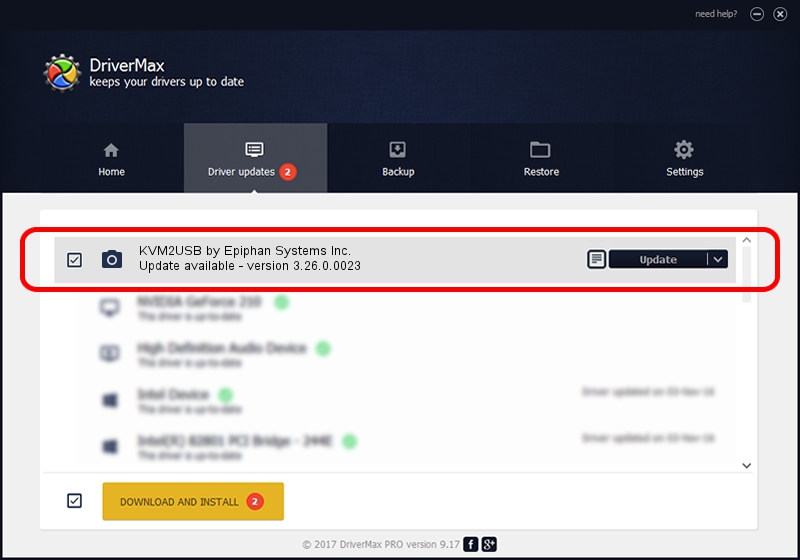Advertising seems to be blocked by your browser.
The ads help us provide this software and web site to you for free.
Please support our project by allowing our site to show ads.
Home /
Manufacturers /
Epiphan Systems Inc. /
KVM2USB by Epiphan Systems Inc. /
USB/VID_5555&PID_3344 /
3.26.0.0023 Jun 08, 2011
Epiphan Systems Inc. KVM2USB by Epiphan Systems Inc. how to download and install the driver
KVM2USB by Epiphan Systems Inc. is a Imaging Devices hardware device. This driver was developed by Epiphan Systems Inc.. The hardware id of this driver is USB/VID_5555&PID_3344.
1. Manually install Epiphan Systems Inc. KVM2USB by Epiphan Systems Inc. driver
- You can download from the link below the driver installer file for the Epiphan Systems Inc. KVM2USB by Epiphan Systems Inc. driver. The archive contains version 3.26.0.0023 dated 2011-06-08 of the driver.
- Start the driver installer file from a user account with administrative rights. If your UAC (User Access Control) is enabled please confirm the installation of the driver and run the setup with administrative rights.
- Follow the driver installation wizard, which will guide you; it should be pretty easy to follow. The driver installation wizard will analyze your computer and will install the right driver.
- When the operation finishes shutdown and restart your computer in order to use the updated driver. As you can see it was quite smple to install a Windows driver!
This driver was rated with an average of 3 stars by 85265 users.
2. The easy way: using DriverMax to install Epiphan Systems Inc. KVM2USB by Epiphan Systems Inc. driver
The most important advantage of using DriverMax is that it will setup the driver for you in the easiest possible way and it will keep each driver up to date, not just this one. How can you install a driver with DriverMax? Let's take a look!
- Start DriverMax and click on the yellow button named ~SCAN FOR DRIVER UPDATES NOW~. Wait for DriverMax to analyze each driver on your computer.
- Take a look at the list of driver updates. Scroll the list down until you find the Epiphan Systems Inc. KVM2USB by Epiphan Systems Inc. driver. Click on Update.
- That's all, the driver is now installed!

Jul 17 2016 4:27AM / Written by Andreea Kartman for DriverMax
follow @DeeaKartman