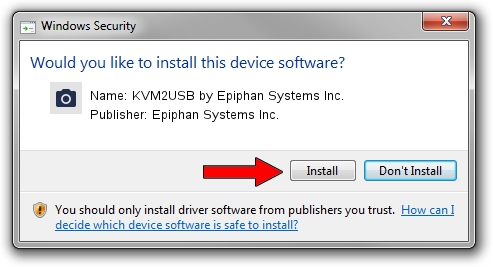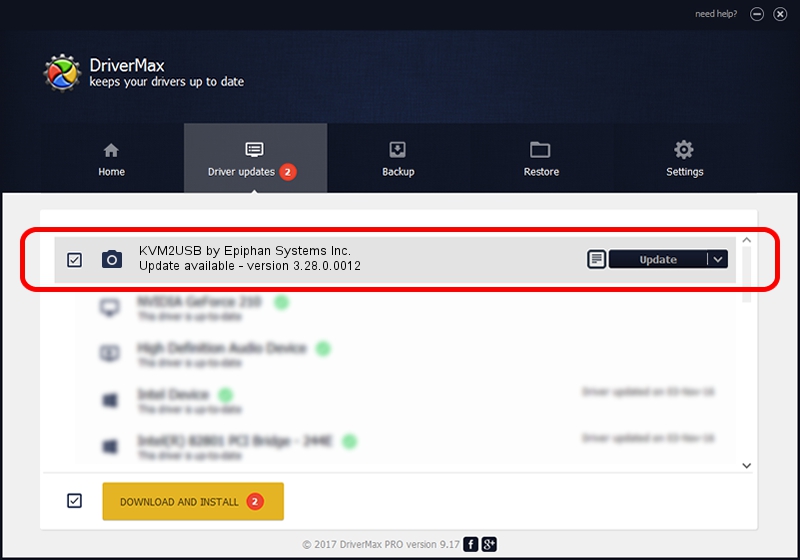Advertising seems to be blocked by your browser.
The ads help us provide this software and web site to you for free.
Please support our project by allowing our site to show ads.
Home /
Manufacturers /
Epiphan Systems Inc. /
KVM2USB by Epiphan Systems Inc. /
USB/VID_5555&PID_1120 /
3.28.0.0012 Jul 20, 2013
Epiphan Systems Inc. KVM2USB by Epiphan Systems Inc. driver download and installation
KVM2USB by Epiphan Systems Inc. is a Imaging Devices device. The Windows version of this driver was developed by Epiphan Systems Inc.. In order to make sure you are downloading the exact right driver the hardware id is USB/VID_5555&PID_1120.
1. Epiphan Systems Inc. KVM2USB by Epiphan Systems Inc. driver - how to install it manually
- You can download from the link below the driver installer file for the Epiphan Systems Inc. KVM2USB by Epiphan Systems Inc. driver. The archive contains version 3.28.0.0012 dated 2013-07-20 of the driver.
- Run the driver installer file from a user account with administrative rights. If your User Access Control Service (UAC) is running please confirm the installation of the driver and run the setup with administrative rights.
- Go through the driver installation wizard, which will guide you; it should be pretty easy to follow. The driver installation wizard will scan your computer and will install the right driver.
- When the operation finishes shutdown and restart your PC in order to use the updated driver. As you can see it was quite smple to install a Windows driver!
Driver rating 3.6 stars out of 58675 votes.
2. How to install Epiphan Systems Inc. KVM2USB by Epiphan Systems Inc. driver using DriverMax
The most important advantage of using DriverMax is that it will install the driver for you in just a few seconds and it will keep each driver up to date. How easy can you install a driver using DriverMax? Let's take a look!
- Open DriverMax and press on the yellow button named ~SCAN FOR DRIVER UPDATES NOW~. Wait for DriverMax to scan and analyze each driver on your PC.
- Take a look at the list of driver updates. Scroll the list down until you locate the Epiphan Systems Inc. KVM2USB by Epiphan Systems Inc. driver. Click the Update button.
- Enjoy using the updated driver! :)

Aug 11 2016 2:37AM / Written by Dan Armano for DriverMax
follow @danarm