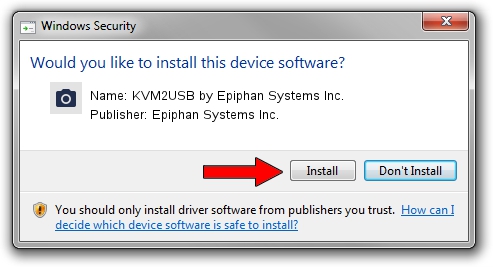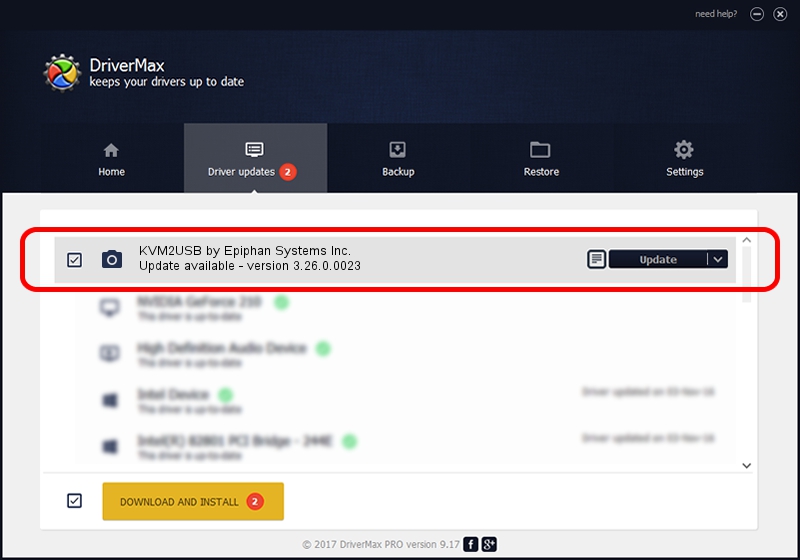Advertising seems to be blocked by your browser.
The ads help us provide this software and web site to you for free.
Please support our project by allowing our site to show ads.
Home /
Manufacturers /
Epiphan Systems Inc. /
KVM2USB by Epiphan Systems Inc. /
USB/VID_5555&PID_1120 /
3.26.0.0023 Jun 08, 2011
Epiphan Systems Inc. KVM2USB by Epiphan Systems Inc. driver download and installation
KVM2USB by Epiphan Systems Inc. is a Imaging Devices device. The developer of this driver was Epiphan Systems Inc.. The hardware id of this driver is USB/VID_5555&PID_1120.
1. Manually install Epiphan Systems Inc. KVM2USB by Epiphan Systems Inc. driver
- Download the setup file for Epiphan Systems Inc. KVM2USB by Epiphan Systems Inc. driver from the link below. This is the download link for the driver version 3.26.0.0023 dated 2011-06-08.
- Start the driver setup file from a Windows account with administrative rights. If your User Access Control (UAC) is running then you will have to accept of the driver and run the setup with administrative rights.
- Follow the driver setup wizard, which should be quite easy to follow. The driver setup wizard will scan your PC for compatible devices and will install the driver.
- Shutdown and restart your PC and enjoy the fresh driver, as you can see it was quite smple.
This driver received an average rating of 3.4 stars out of 92072 votes.
2. How to install Epiphan Systems Inc. KVM2USB by Epiphan Systems Inc. driver using DriverMax
The most important advantage of using DriverMax is that it will setup the driver for you in just a few seconds and it will keep each driver up to date, not just this one. How easy can you install a driver using DriverMax? Let's follow a few steps!
- Start DriverMax and click on the yellow button named ~SCAN FOR DRIVER UPDATES NOW~. Wait for DriverMax to analyze each driver on your computer.
- Take a look at the list of driver updates. Scroll the list down until you locate the Epiphan Systems Inc. KVM2USB by Epiphan Systems Inc. driver. Click the Update button.
- That's all, the driver is now installed!

Aug 14 2016 12:57AM / Written by Andreea Kartman for DriverMax
follow @DeeaKartman