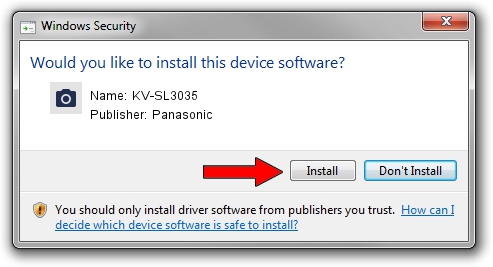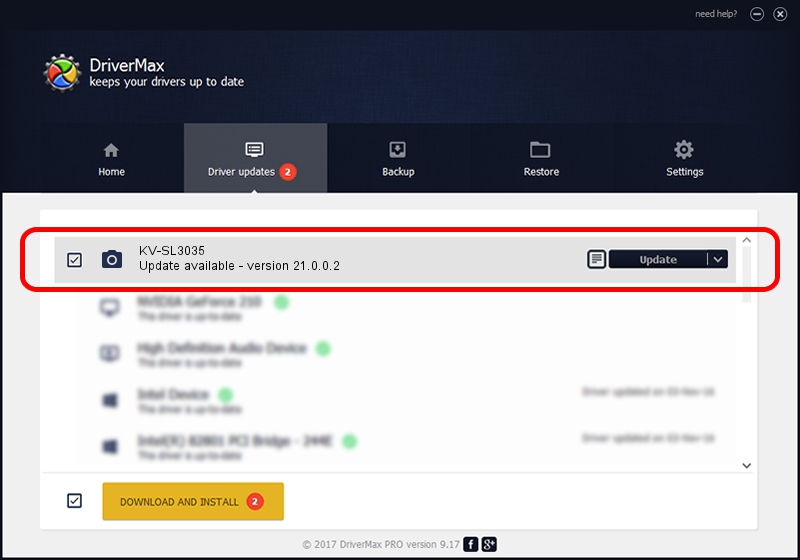Advertising seems to be blocked by your browser.
The ads help us provide this software and web site to you for free.
Please support our project by allowing our site to show ads.
Driver for Panasonic KV-SL3035 - downloading and installing it
KV-SL3035 is a Imaging Devices hardware device. The Windows version of this driver was developed by Panasonic. The hardware id of this driver is USB/Vid_04DA&Pid_0FBE; this string has to match your hardware.
1. Panasonic KV-SL3035 - install the driver manually
- Download the setup file for Panasonic KV-SL3035 driver from the location below. This is the download link for the driver version 21.0.0.2 dated 2021-01-13.
- Start the driver installation file from a Windows account with administrative rights. If your User Access Control (UAC) is enabled then you will have to confirm the installation of the driver and run the setup with administrative rights.
- Go through the driver installation wizard, which should be quite straightforward. The driver installation wizard will scan your PC for compatible devices and will install the driver.
- Restart your computer and enjoy the fresh driver, it is as simple as that.
The file size of this driver is 30719751 bytes (29.30 MB)
This driver was installed by many users and received an average rating of 4.8 stars out of 28490 votes.
This driver was released for the following versions of Windows:
- This driver works on Windows 2000 64 bits
- This driver works on Windows Server 2003 64 bits
- This driver works on Windows XP 64 bits
- This driver works on Windows Vista 64 bits
- This driver works on Windows 7 64 bits
- This driver works on Windows 8 64 bits
- This driver works on Windows 8.1 64 bits
- This driver works on Windows 10 64 bits
- This driver works on Windows 11 64 bits
2. How to use DriverMax to install Panasonic KV-SL3035 driver
The most important advantage of using DriverMax is that it will install the driver for you in the easiest possible way and it will keep each driver up to date, not just this one. How easy can you install a driver using DriverMax? Let's follow a few steps!
- Open DriverMax and press on the yellow button that says ~SCAN FOR DRIVER UPDATES NOW~. Wait for DriverMax to analyze each driver on your computer.
- Take a look at the list of detected driver updates. Scroll the list down until you find the Panasonic KV-SL3035 driver. Click the Update button.
- That's all, the driver is now installed!

Aug 8 2024 11:58PM / Written by Daniel Statescu for DriverMax
follow @DanielStatescu