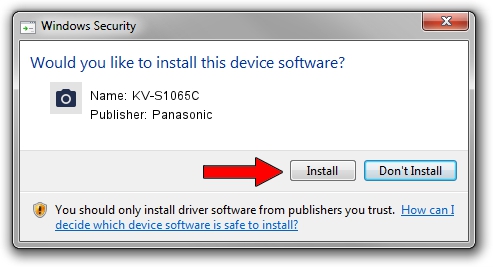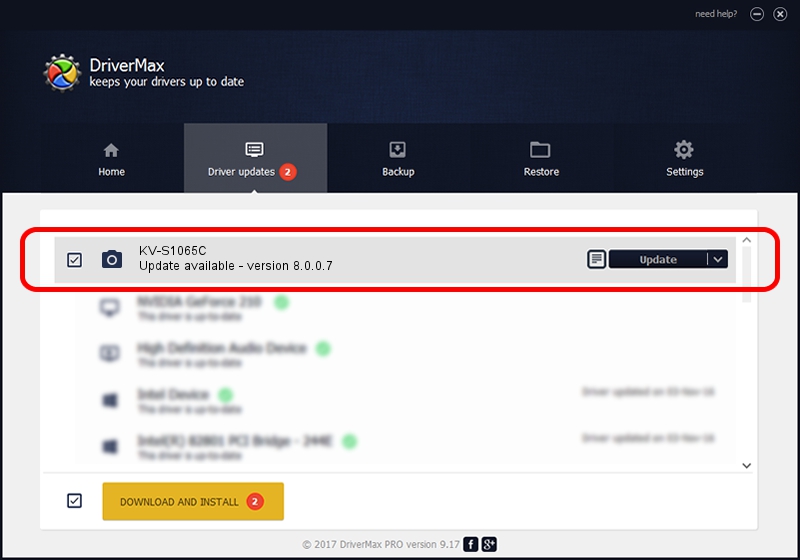Advertising seems to be blocked by your browser.
The ads help us provide this software and web site to you for free.
Please support our project by allowing our site to show ads.
Download and install Panasonic KV-S1065C driver
KV-S1065C is a Imaging Devices hardware device. The Windows version of this driver was developed by Panasonic. In order to make sure you are downloading the exact right driver the hardware id is USB/Vid_04DA&Pid_1012.
1. Manually install Panasonic KV-S1065C driver
- Download the driver setup file for Panasonic KV-S1065C driver from the link below. This is the download link for the driver version 8.0.0.7 dated 2013-11-15.
- Start the driver setup file from a Windows account with the highest privileges (rights). If your User Access Control Service (UAC) is running then you will have to confirm the installation of the driver and run the setup with administrative rights.
- Go through the driver installation wizard, which should be pretty straightforward. The driver installation wizard will analyze your PC for compatible devices and will install the driver.
- Restart your computer and enjoy the fresh driver, as you can see it was quite smple.
Driver rating 3 stars out of 91313 votes.
2. How to install Panasonic KV-S1065C driver using DriverMax
The most important advantage of using DriverMax is that it will install the driver for you in just a few seconds and it will keep each driver up to date, not just this one. How easy can you install a driver with DriverMax? Let's follow a few steps!
- Start DriverMax and click on the yellow button that says ~SCAN FOR DRIVER UPDATES NOW~. Wait for DriverMax to scan and analyze each driver on your computer.
- Take a look at the list of driver updates. Scroll the list down until you find the Panasonic KV-S1065C driver. Click the Update button.
- Finished installing the driver!

Aug 3 2016 5:25AM / Written by Dan Armano for DriverMax
follow @danarm