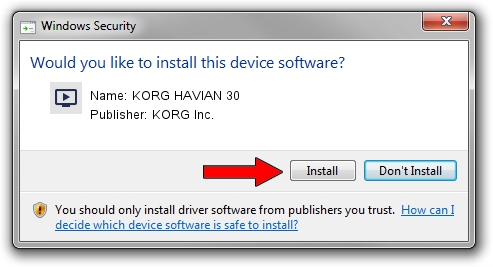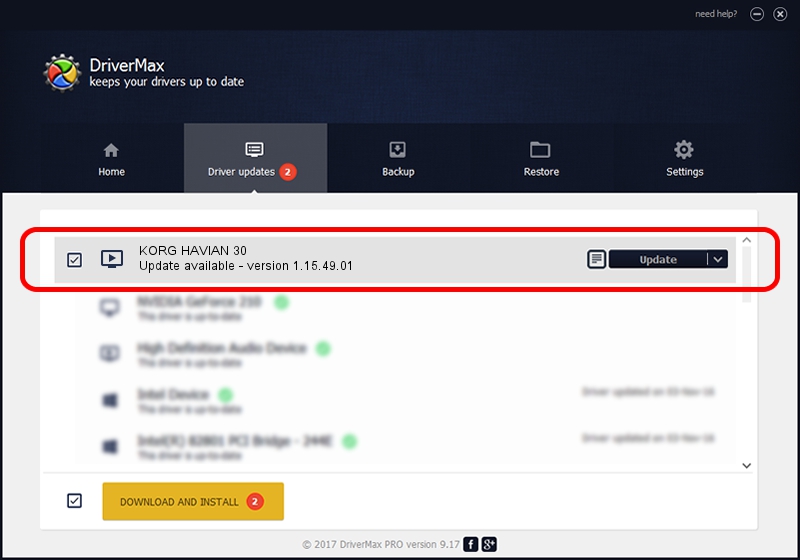Advertising seems to be blocked by your browser.
The ads help us provide this software and web site to you for free.
Please support our project by allowing our site to show ads.
Home /
Manufacturers /
KORG Inc. /
KORG HAVIAN 30 /
USB/VID_0944&PID_01C5&MI_00 /
1.15.49.01 Aug 19, 2022
Driver for KORG Inc. KORG HAVIAN 30 - downloading and installing it
KORG HAVIAN 30 is a MEDIA device. The Windows version of this driver was developed by KORG Inc.. The hardware id of this driver is USB/VID_0944&PID_01C5&MI_00; this string has to match your hardware.
1. How to manually install KORG Inc. KORG HAVIAN 30 driver
- You can download from the link below the driver setup file for the KORG Inc. KORG HAVIAN 30 driver. The archive contains version 1.15.49.01 released on 2022-08-19 of the driver.
- Run the driver installer file from a user account with administrative rights. If your UAC (User Access Control) is started please confirm the installation of the driver and run the setup with administrative rights.
- Go through the driver installation wizard, which will guide you; it should be pretty easy to follow. The driver installation wizard will analyze your PC and will install the right driver.
- When the operation finishes restart your computer in order to use the updated driver. As you can see it was quite smple to install a Windows driver!
This driver was rated with an average of 3.1 stars by 9522 users.
2. Installing the KORG Inc. KORG HAVIAN 30 driver using DriverMax: the easy way
The advantage of using DriverMax is that it will install the driver for you in the easiest possible way and it will keep each driver up to date, not just this one. How can you install a driver with DriverMax? Let's see!
- Open DriverMax and push on the yellow button named ~SCAN FOR DRIVER UPDATES NOW~. Wait for DriverMax to scan and analyze each driver on your computer.
- Take a look at the list of detected driver updates. Scroll the list down until you find the KORG Inc. KORG HAVIAN 30 driver. Click on Update.
- That's all, the driver is now installed!

Aug 20 2024 4:12PM / Written by Daniel Statescu for DriverMax
follow @DanielStatescu