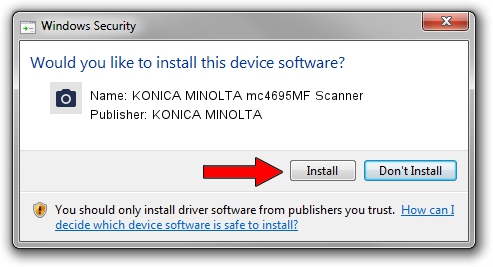Advertising seems to be blocked by your browser.
The ads help us provide this software and web site to you for free.
Please support our project by allowing our site to show ads.
Home /
Manufacturers /
KONICA MINOLTA /
KONICA MINOLTA mc4695MF Scanner /
USB/VID_132B&PID_207a&MI_00 /
1.10.0.0 Apr 01, 2007
KONICA MINOLTA KONICA MINOLTA mc4695MF Scanner driver download and installation
KONICA MINOLTA mc4695MF Scanner is a Imaging Devices device. The Windows version of this driver was developed by KONICA MINOLTA. The hardware id of this driver is USB/VID_132B&PID_207a&MI_00.
1. KONICA MINOLTA KONICA MINOLTA mc4695MF Scanner - install the driver manually
- Download the driver setup file for KONICA MINOLTA KONICA MINOLTA mc4695MF Scanner driver from the location below. This is the download link for the driver version 1.10.0.0 dated 2007-04-01.
- Start the driver setup file from a Windows account with administrative rights. If your UAC (User Access Control) is started then you will have to accept of the driver and run the setup with administrative rights.
- Follow the driver installation wizard, which should be quite straightforward. The driver installation wizard will analyze your PC for compatible devices and will install the driver.
- Shutdown and restart your PC and enjoy the updated driver, as you can see it was quite smple.
This driver was rated with an average of 3.4 stars by 62273 users.
2. How to use DriverMax to install KONICA MINOLTA KONICA MINOLTA mc4695MF Scanner driver
The most important advantage of using DriverMax is that it will install the driver for you in just a few seconds and it will keep each driver up to date. How easy can you install a driver using DriverMax? Let's see!
- Start DriverMax and push on the yellow button that says ~SCAN FOR DRIVER UPDATES NOW~. Wait for DriverMax to scan and analyze each driver on your PC.
- Take a look at the list of detected driver updates. Scroll the list down until you find the KONICA MINOLTA KONICA MINOLTA mc4695MF Scanner driver. Click on Update.
- That's all, the driver is now installed!

Jul 25 2016 12:57AM / Written by Daniel Statescu for DriverMax
follow @DanielStatescu