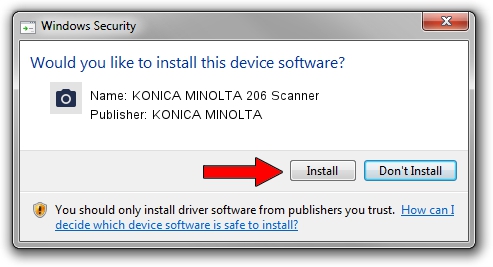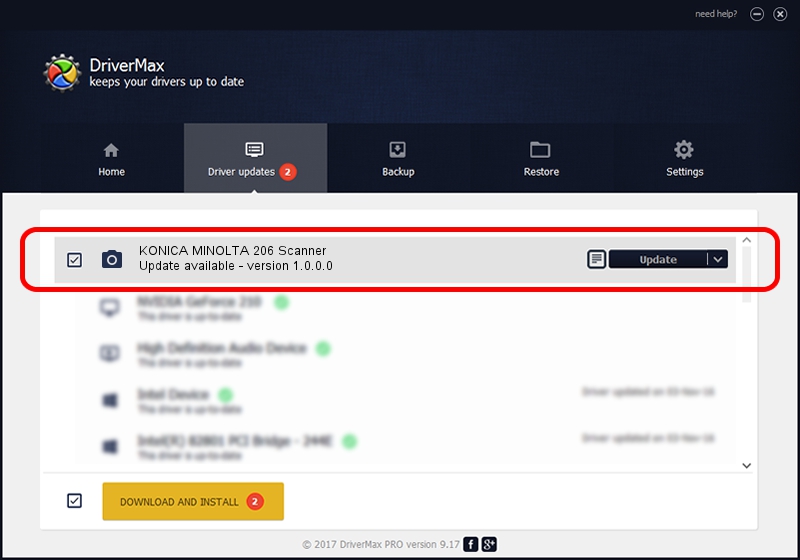Advertising seems to be blocked by your browser.
The ads help us provide this software and web site to you for free.
Please support our project by allowing our site to show ads.
Home /
Manufacturers /
KONICA MINOLTA /
KONICA MINOLTA 206 Scanner /
USB/VID_132B&PID_232b&MI_00 /
1.0.0.0 Jul 16, 2015
KONICA MINOLTA KONICA MINOLTA 206 Scanner driver download and installation
KONICA MINOLTA 206 Scanner is a Imaging Devices hardware device. The developer of this driver was KONICA MINOLTA. USB/VID_132B&PID_232b&MI_00 is the matching hardware id of this device.
1. How to manually install KONICA MINOLTA KONICA MINOLTA 206 Scanner driver
- You can download from the link below the driver installer file for the KONICA MINOLTA KONICA MINOLTA 206 Scanner driver. The archive contains version 1.0.0.0 dated 2015-07-16 of the driver.
- Run the driver installer file from a user account with administrative rights. If your UAC (User Access Control) is running please accept of the driver and run the setup with administrative rights.
- Follow the driver installation wizard, which will guide you; it should be quite easy to follow. The driver installation wizard will scan your computer and will install the right driver.
- When the operation finishes restart your PC in order to use the updated driver. As you can see it was quite smple to install a Windows driver!
Size of this driver: 909171 bytes (887.86 KB)
This driver was installed by many users and received an average rating of 5 stars out of 55264 votes.
This driver is compatible with the following versions of Windows:
- This driver works on Windows 2000 32 bits
- This driver works on Windows Server 2003 32 bits
- This driver works on Windows XP 32 bits
- This driver works on Windows Vista 32 bits
- This driver works on Windows 7 32 bits
- This driver works on Windows 8 32 bits
- This driver works on Windows 8.1 32 bits
- This driver works on Windows 10 32 bits
- This driver works on Windows 11 32 bits
2. How to install KONICA MINOLTA KONICA MINOLTA 206 Scanner driver using DriverMax
The advantage of using DriverMax is that it will setup the driver for you in just a few seconds and it will keep each driver up to date. How easy can you install a driver with DriverMax? Let's take a look!
- Start DriverMax and click on the yellow button named ~SCAN FOR DRIVER UPDATES NOW~. Wait for DriverMax to analyze each driver on your PC.
- Take a look at the list of detected driver updates. Scroll the list down until you locate the KONICA MINOLTA KONICA MINOLTA 206 Scanner driver. Click the Update button.
- That's it, you installed your first driver!

May 17 2024 1:15AM / Written by Andreea Kartman for DriverMax
follow @DeeaKartman