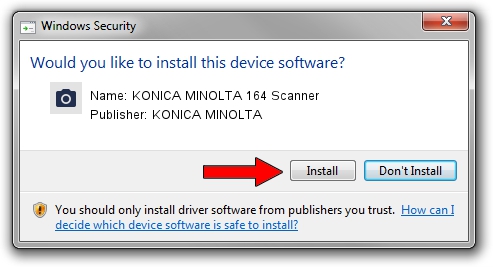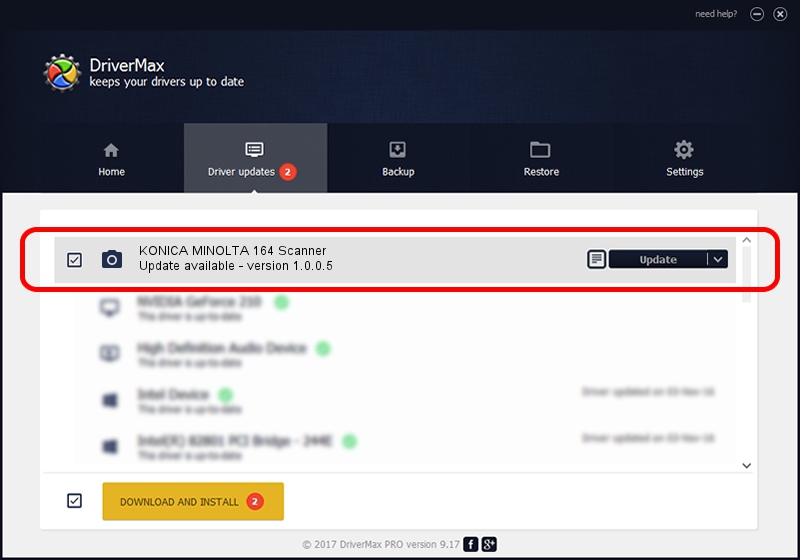Advertising seems to be blocked by your browser.
The ads help us provide this software and web site to you for free.
Please support our project by allowing our site to show ads.
Home /
Manufacturers /
KONICA MINOLTA /
KONICA MINOLTA 164 Scanner /
USB/VID_132B&PID_20A1&MI_00 /
1.0.0.5 Nov 12, 2009
KONICA MINOLTA KONICA MINOLTA 164 Scanner driver download and installation
KONICA MINOLTA 164 Scanner is a Imaging Devices device. The Windows version of this driver was developed by KONICA MINOLTA. USB/VID_132B&PID_20A1&MI_00 is the matching hardware id of this device.
1. How to manually install KONICA MINOLTA KONICA MINOLTA 164 Scanner driver
- Download the driver setup file for KONICA MINOLTA KONICA MINOLTA 164 Scanner driver from the link below. This is the download link for the driver version 1.0.0.5 released on 2009-11-12.
- Start the driver setup file from a Windows account with administrative rights. If your User Access Control Service (UAC) is enabled then you will have to confirm the installation of the driver and run the setup with administrative rights.
- Follow the driver installation wizard, which should be quite easy to follow. The driver installation wizard will analyze your PC for compatible devices and will install the driver.
- Shutdown and restart your PC and enjoy the fresh driver, as you can see it was quite smple.
This driver was installed by many users and received an average rating of 3 stars out of 36735 votes.
2. How to use DriverMax to install KONICA MINOLTA KONICA MINOLTA 164 Scanner driver
The advantage of using DriverMax is that it will install the driver for you in the easiest possible way and it will keep each driver up to date. How can you install a driver with DriverMax? Let's follow a few steps!
- Start DriverMax and press on the yellow button that says ~SCAN FOR DRIVER UPDATES NOW~. Wait for DriverMax to scan and analyze each driver on your PC.
- Take a look at the list of driver updates. Scroll the list down until you locate the KONICA MINOLTA KONICA MINOLTA 164 Scanner driver. Click on Update.
- Finished installing the driver!