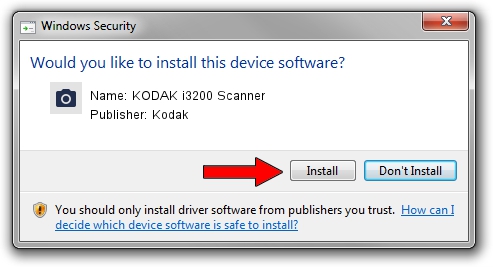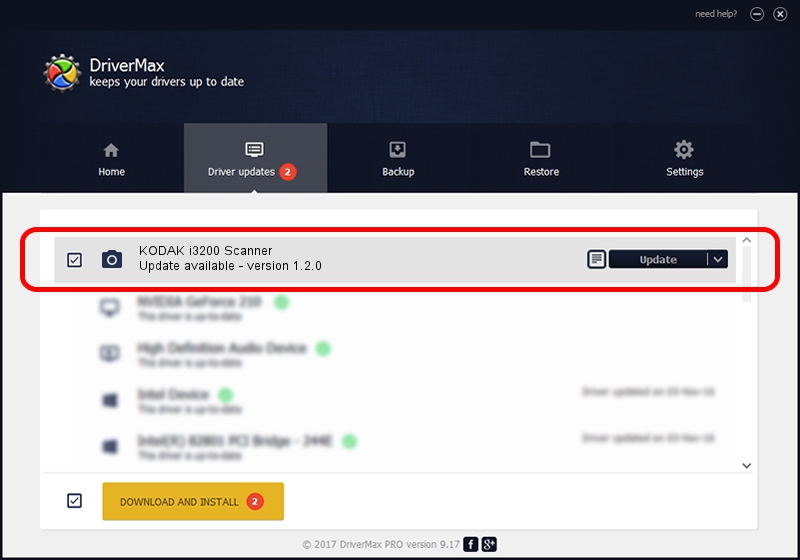Advertising seems to be blocked by your browser.
The ads help us provide this software and web site to you for free.
Please support our project by allowing our site to show ads.
Driver for Kodak KODAK i3200 Scanner - downloading and installing it
KODAK i3200 Scanner is a Imaging Devices hardware device. The Windows version of this driver was developed by Kodak. The hardware id of this driver is USB/VID_040a&PID_602B; this string has to match your hardware.
1. Kodak KODAK i3200 Scanner - install the driver manually
- Download the setup file for Kodak KODAK i3200 Scanner driver from the location below. This is the download link for the driver version 1.2.0 released on 2012-08-07.
- Start the driver installation file from a Windows account with the highest privileges (rights). If your User Access Control Service (UAC) is running then you will have to accept of the driver and run the setup with administrative rights.
- Go through the driver installation wizard, which should be quite easy to follow. The driver installation wizard will scan your PC for compatible devices and will install the driver.
- Restart your PC and enjoy the fresh driver, as you can see it was quite smple.
This driver was installed by many users and received an average rating of 3.7 stars out of 30227 votes.
2. Using DriverMax to install Kodak KODAK i3200 Scanner driver
The advantage of using DriverMax is that it will install the driver for you in just a few seconds and it will keep each driver up to date, not just this one. How easy can you install a driver with DriverMax? Let's follow a few steps!
- Open DriverMax and click on the yellow button named ~SCAN FOR DRIVER UPDATES NOW~. Wait for DriverMax to scan and analyze each driver on your PC.
- Take a look at the list of detected driver updates. Search the list until you find the Kodak KODAK i3200 Scanner driver. Click the Update button.
- Enjoy using the updated driver! :)

Jul 5 2016 6:33PM / Written by Daniel Statescu for DriverMax
follow @DanielStatescu