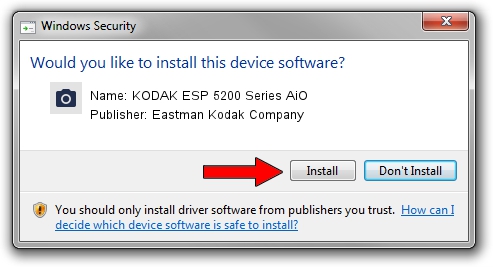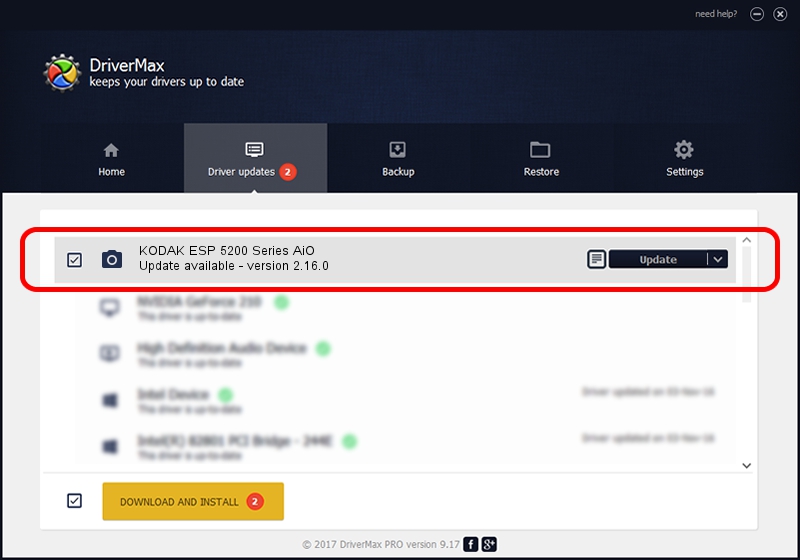Advertising seems to be blocked by your browser.
The ads help us provide this software and web site to you for free.
Please support our project by allowing our site to show ads.
Home /
Manufacturers /
Eastman Kodak Company /
KODAK ESP 5200 Series AiO /
usb/vid_040a&pid_4041&mi_00 /
2.16.0 May 06, 2010
Eastman Kodak Company KODAK ESP 5200 Series AiO - two ways of downloading and installing the driver
KODAK ESP 5200 Series AiO is a Imaging Devices device. This Windows driver was developed by Eastman Kodak Company. The hardware id of this driver is usb/vid_040a&pid_4041&mi_00.
1. Manually install Eastman Kodak Company KODAK ESP 5200 Series AiO driver
- You can download from the link below the driver setup file for the Eastman Kodak Company KODAK ESP 5200 Series AiO driver. The archive contains version 2.16.0 released on 2010-05-06 of the driver.
- Run the driver installer file from a user account with administrative rights. If your UAC (User Access Control) is enabled please accept of the driver and run the setup with administrative rights.
- Follow the driver setup wizard, which will guide you; it should be pretty easy to follow. The driver setup wizard will scan your computer and will install the right driver.
- When the operation finishes shutdown and restart your PC in order to use the updated driver. It is as simple as that to install a Windows driver!
Driver rating 3 stars out of 85032 votes.
2. How to use DriverMax to install Eastman Kodak Company KODAK ESP 5200 Series AiO driver
The most important advantage of using DriverMax is that it will install the driver for you in the easiest possible way and it will keep each driver up to date. How easy can you install a driver using DriverMax? Let's follow a few steps!
- Start DriverMax and press on the yellow button that says ~SCAN FOR DRIVER UPDATES NOW~. Wait for DriverMax to scan and analyze each driver on your computer.
- Take a look at the list of available driver updates. Scroll the list down until you locate the Eastman Kodak Company KODAK ESP 5200 Series AiO driver. Click the Update button.
- Enjoy using the updated driver! :)

Jun 20 2016 12:48PM / Written by Dan Armano for DriverMax
follow @danarm