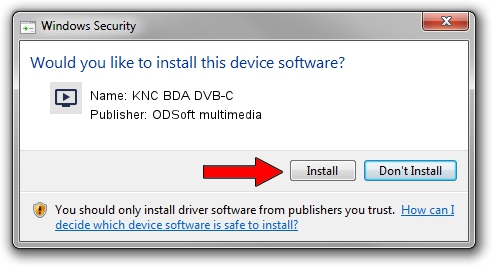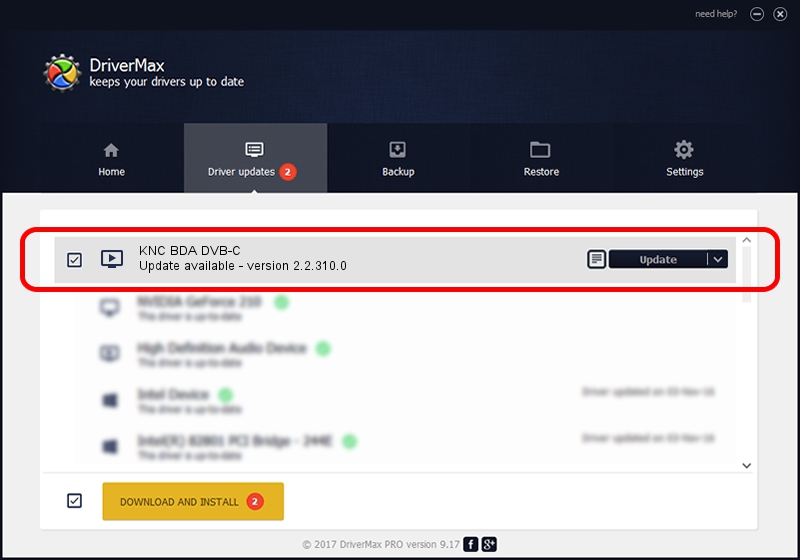Advertising seems to be blocked by your browser.
The ads help us provide this software and web site to you for free.
Please support our project by allowing our site to show ads.
Home /
Manufacturers /
ODSoft multimedia /
KNC BDA DVB-C /
PCI/VEN_1131&DEV_7146&SUBSYS_00201894 /
2.2.310.0 Mar 10, 2011
Download and install ODSoft multimedia KNC BDA DVB-C driver
KNC BDA DVB-C is a MEDIA hardware device. This Windows driver was developed by ODSoft multimedia. The hardware id of this driver is PCI/VEN_1131&DEV_7146&SUBSYS_00201894; this string has to match your hardware.
1. ODSoft multimedia KNC BDA DVB-C driver - how to install it manually
- You can download from the link below the driver setup file for the ODSoft multimedia KNC BDA DVB-C driver. The archive contains version 2.2.310.0 released on 2011-03-10 of the driver.
- Run the driver installer file from a user account with the highest privileges (rights). If your User Access Control (UAC) is enabled please confirm the installation of the driver and run the setup with administrative rights.
- Follow the driver setup wizard, which will guide you; it should be quite easy to follow. The driver setup wizard will analyze your computer and will install the right driver.
- When the operation finishes restart your PC in order to use the updated driver. It is as simple as that to install a Windows driver!
This driver was rated with an average of 4 stars by 97341 users.
2. The easy way: using DriverMax to install ODSoft multimedia KNC BDA DVB-C driver
The advantage of using DriverMax is that it will install the driver for you in the easiest possible way and it will keep each driver up to date, not just this one. How can you install a driver using DriverMax? Let's follow a few steps!
- Start DriverMax and push on the yellow button named ~SCAN FOR DRIVER UPDATES NOW~. Wait for DriverMax to scan and analyze each driver on your PC.
- Take a look at the list of available driver updates. Scroll the list down until you locate the ODSoft multimedia KNC BDA DVB-C driver. Click the Update button.
- That's all, the driver is now installed!

Jun 22 2016 6:00PM / Written by Andreea Kartman for DriverMax
follow @DeeaKartman