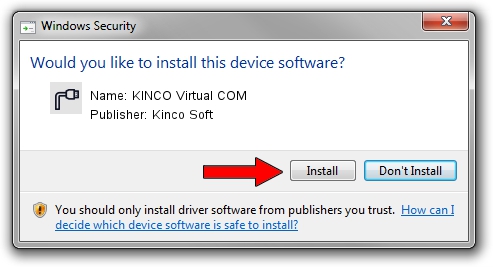Advertising seems to be blocked by your browser.
The ads help us provide this software and web site to you for free.
Please support our project by allowing our site to show ads.
Home /
Manufacturers /
Kinco Soft /
KINCO Virtual COM /
PCI/VEN_9999&DEV_9990 /
11.27.30.679 May 14, 2021
Kinco Soft KINCO Virtual COM how to download and install the driver
KINCO Virtual COM is a Ports device. The Windows version of this driver was developed by Kinco Soft. PCI/VEN_9999&DEV_9990 is the matching hardware id of this device.
1. Install Kinco Soft KINCO Virtual COM driver manually
- You can download from the link below the driver installer file for the Kinco Soft KINCO Virtual COM driver. The archive contains version 11.27.30.679 released on 2021-05-14 of the driver.
- Start the driver installer file from a user account with administrative rights. If your User Access Control (UAC) is enabled please accept of the driver and run the setup with administrative rights.
- Follow the driver setup wizard, which will guide you; it should be pretty easy to follow. The driver setup wizard will scan your computer and will install the right driver.
- When the operation finishes shutdown and restart your PC in order to use the updated driver. It is as simple as that to install a Windows driver!
Download size of the driver: 32306 bytes (31.55 KB)
This driver was installed by many users and received an average rating of 4.6 stars out of 50270 votes.
This driver was released for the following versions of Windows:
- This driver works on Windows 2000 64 bits
- This driver works on Windows Server 2003 64 bits
- This driver works on Windows XP 64 bits
- This driver works on Windows Vista 64 bits
- This driver works on Windows 7 64 bits
- This driver works on Windows 8 64 bits
- This driver works on Windows 8.1 64 bits
- This driver works on Windows 10 64 bits
- This driver works on Windows 11 64 bits
2. Installing the Kinco Soft KINCO Virtual COM driver using DriverMax: the easy way
The most important advantage of using DriverMax is that it will setup the driver for you in just a few seconds and it will keep each driver up to date. How easy can you install a driver using DriverMax? Let's take a look!
- Open DriverMax and press on the yellow button named ~SCAN FOR DRIVER UPDATES NOW~. Wait for DriverMax to analyze each driver on your computer.
- Take a look at the list of available driver updates. Search the list until you locate the Kinco Soft KINCO Virtual COM driver. Click the Update button.
- That's it, you installed your first driver!

Aug 17 2024 4:50AM / Written by Andreea Kartman for DriverMax
follow @DeeaKartman