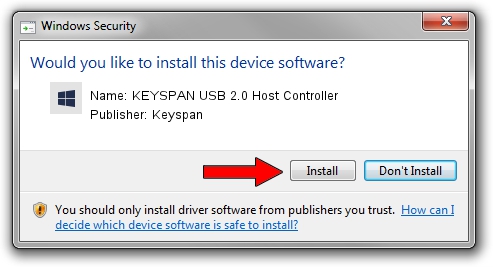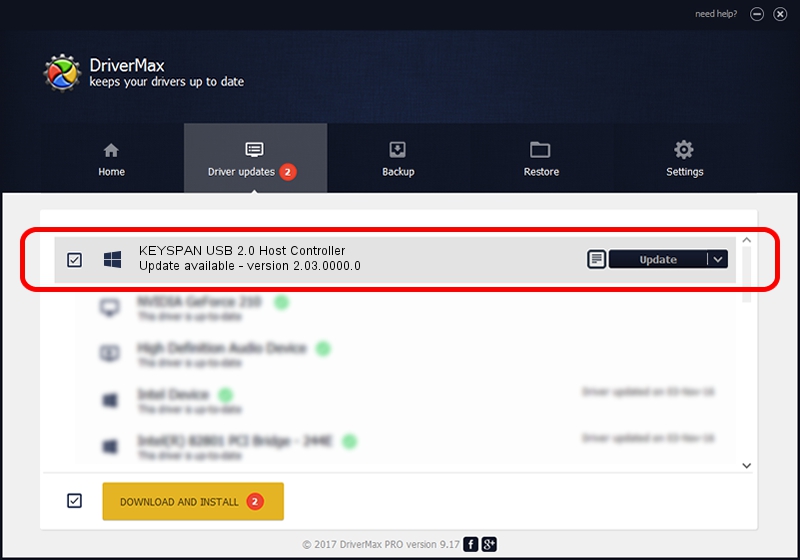Advertising seems to be blocked by your browser.
The ads help us provide this software and web site to you for free.
Please support our project by allowing our site to show ads.
Home /
Manufacturers /
Keyspan /
KEYSPAN USB 2.0 Host Controller /
PCI/VEN_1033&DEV_00E0&SUBSYS_00E011A9 /
2.03.0000.0 Nov 15, 2004
Download and install Keyspan KEYSPAN USB 2.0 Host Controller driver
KEYSPAN USB 2.0 Host Controller is a OWC USB device. This Windows driver was developed by Keyspan. PCI/VEN_1033&DEV_00E0&SUBSYS_00E011A9 is the matching hardware id of this device.
1. Install Keyspan KEYSPAN USB 2.0 Host Controller driver manually
- You can download from the link below the driver setup file for the Keyspan KEYSPAN USB 2.0 Host Controller driver. The archive contains version 2.03.0000.0 dated 2004-11-15 of the driver.
- Start the driver installer file from a user account with the highest privileges (rights). If your UAC (User Access Control) is enabled please accept of the driver and run the setup with administrative rights.
- Follow the driver setup wizard, which will guide you; it should be pretty easy to follow. The driver setup wizard will scan your computer and will install the right driver.
- When the operation finishes shutdown and restart your computer in order to use the updated driver. As you can see it was quite smple to install a Windows driver!
Driver rating 3.6 stars out of 5991 votes.
2. How to install Keyspan KEYSPAN USB 2.0 Host Controller driver using DriverMax
The most important advantage of using DriverMax is that it will setup the driver for you in just a few seconds and it will keep each driver up to date, not just this one. How easy can you install a driver with DriverMax? Let's follow a few steps!
- Open DriverMax and click on the yellow button named ~SCAN FOR DRIVER UPDATES NOW~. Wait for DriverMax to scan and analyze each driver on your PC.
- Take a look at the list of detected driver updates. Scroll the list down until you find the Keyspan KEYSPAN USB 2.0 Host Controller driver. Click the Update button.
- Finished installing the driver!

Jul 7 2016 12:36AM / Written by Dan Armano for DriverMax
follow @danarm