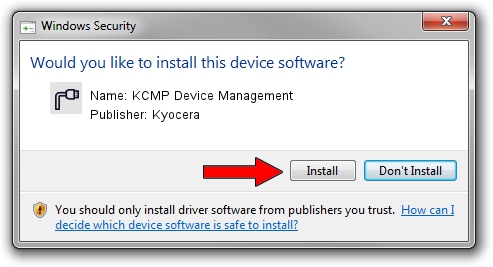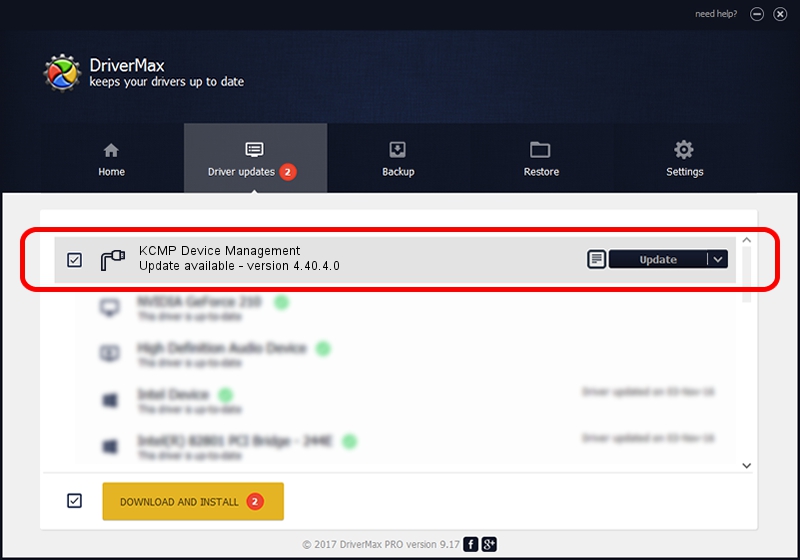Advertising seems to be blocked by your browser.
The ads help us provide this software and web site to you for free.
Please support our project by allowing our site to show ads.
Home /
Manufacturers /
Kyocera /
KCMP Device Management /
USB/VID_0482&PID_0232&Class_02&SubClass_09&Prot_01&OS_NT /
4.40.4.0 Apr 24, 2007
Kyocera KCMP Device Management driver download and installation
KCMP Device Management is a Ports hardware device. The developer of this driver was Kyocera. In order to make sure you are downloading the exact right driver the hardware id is USB/VID_0482&PID_0232&Class_02&SubClass_09&Prot_01&OS_NT.
1. Manually install Kyocera KCMP Device Management driver
- Download the setup file for Kyocera KCMP Device Management driver from the location below. This download link is for the driver version 4.40.4.0 dated 2007-04-24.
- Start the driver installation file from a Windows account with the highest privileges (rights). If your User Access Control (UAC) is started then you will have to accept of the driver and run the setup with administrative rights.
- Follow the driver setup wizard, which should be pretty easy to follow. The driver setup wizard will analyze your PC for compatible devices and will install the driver.
- Restart your computer and enjoy the fresh driver, it is as simple as that.
This driver received an average rating of 3.7 stars out of 53626 votes.
2. The easy way: using DriverMax to install Kyocera KCMP Device Management driver
The most important advantage of using DriverMax is that it will setup the driver for you in the easiest possible way and it will keep each driver up to date. How easy can you install a driver with DriverMax? Let's follow a few steps!
- Open DriverMax and press on the yellow button that says ~SCAN FOR DRIVER UPDATES NOW~. Wait for DriverMax to analyze each driver on your PC.
- Take a look at the list of driver updates. Search the list until you locate the Kyocera KCMP Device Management driver. Click the Update button.
- That's all, the driver is now installed!

Jul 10 2016 1:02AM / Written by Daniel Statescu for DriverMax
follow @DanielStatescu