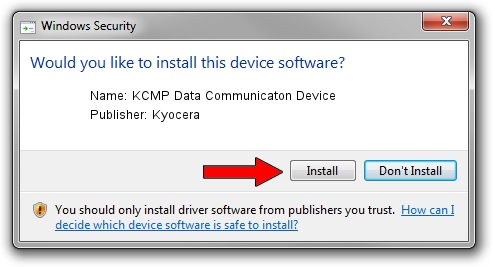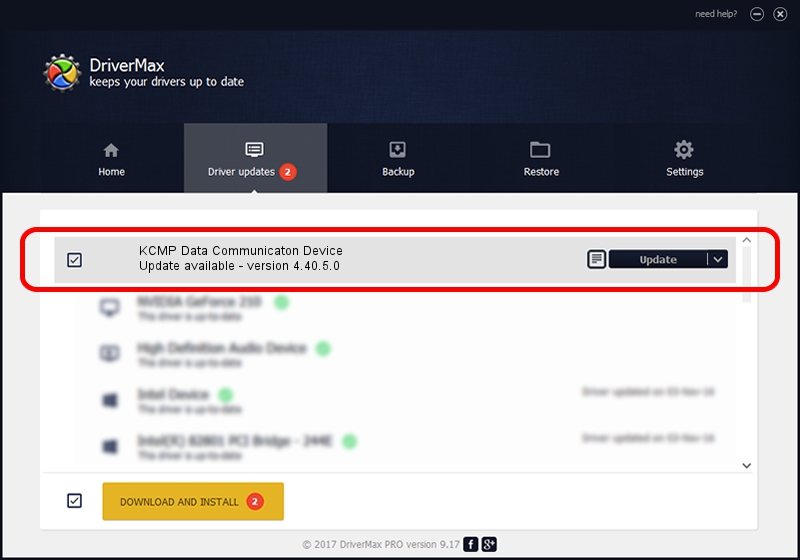Advertising seems to be blocked by your browser.
The ads help us provide this software and web site to you for free.
Please support our project by allowing our site to show ads.
Home /
Manufacturers /
Kyocera /
KCMP Data Communicaton Device /
USB/VID_0482&PID_0232 /
4.40.5.0 Jun 07, 2007
Download and install Kyocera KCMP Data Communicaton Device driver
KCMP Data Communicaton Device is a USB Universal Serial Bus hardware device. The developer of this driver was Kyocera. The hardware id of this driver is USB/VID_0482&PID_0232; this string has to match your hardware.
1. How to manually install Kyocera KCMP Data Communicaton Device driver
- Download the setup file for Kyocera KCMP Data Communicaton Device driver from the link below. This download link is for the driver version 4.40.5.0 dated 2007-06-07.
- Start the driver setup file from a Windows account with administrative rights. If your UAC (User Access Control) is enabled then you will have to confirm the installation of the driver and run the setup with administrative rights.
- Go through the driver setup wizard, which should be pretty straightforward. The driver setup wizard will analyze your PC for compatible devices and will install the driver.
- Shutdown and restart your PC and enjoy the new driver, it is as simple as that.
Download size of the driver: 62795 bytes (61.32 KB)
This driver was installed by many users and received an average rating of 4.5 stars out of 9954 votes.
This driver is compatible with the following versions of Windows:
- This driver works on Windows 2000 32 bits
- This driver works on Windows Server 2003 32 bits
- This driver works on Windows XP 32 bits
- This driver works on Windows Vista 32 bits
- This driver works on Windows 7 32 bits
- This driver works on Windows 8 32 bits
- This driver works on Windows 8.1 32 bits
- This driver works on Windows 10 32 bits
- This driver works on Windows 11 32 bits
2. The easy way: using DriverMax to install Kyocera KCMP Data Communicaton Device driver
The most important advantage of using DriverMax is that it will install the driver for you in the easiest possible way and it will keep each driver up to date. How can you install a driver with DriverMax? Let's take a look!
- Open DriverMax and press on the yellow button named ~SCAN FOR DRIVER UPDATES NOW~. Wait for DriverMax to analyze each driver on your computer.
- Take a look at the list of available driver updates. Scroll the list down until you locate the Kyocera KCMP Data Communicaton Device driver. Click the Update button.
- Enjoy using the updated driver! :)

May 28 2024 12:38AM / Written by Dan Armano for DriverMax
follow @danarm