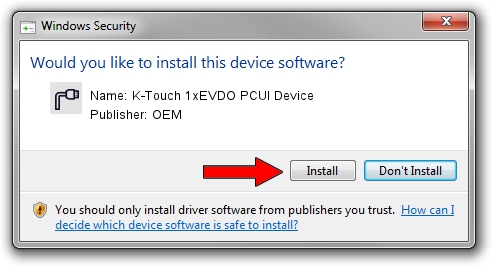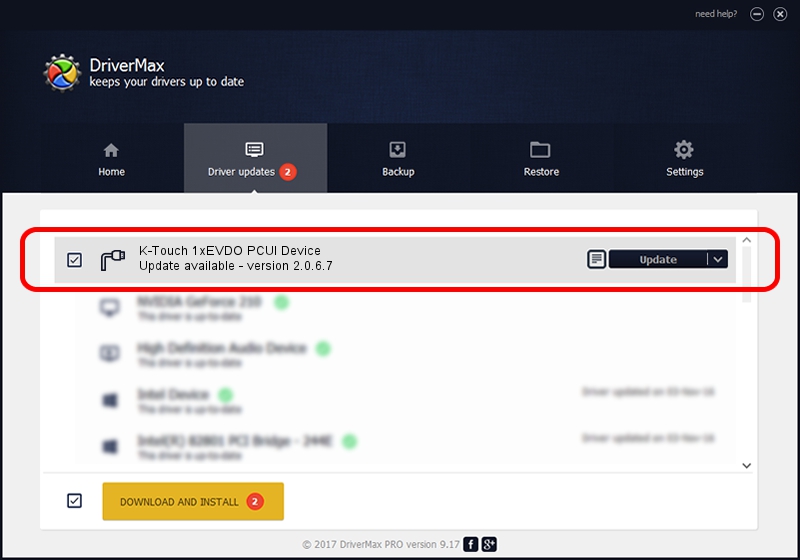Advertising seems to be blocked by your browser.
The ads help us provide this software and web site to you for free.
Please support our project by allowing our site to show ads.
Home /
Manufacturers /
OEM /
K-Touch 1xEVDO PCUI Device /
USB/VID_109B&PID_8005&MI_03 /
2.0.6.7 Apr 13, 2012
Download and install OEM K-Touch 1xEVDO PCUI Device driver
K-Touch 1xEVDO PCUI Device is a Ports hardware device. The developer of this driver was OEM. In order to make sure you are downloading the exact right driver the hardware id is USB/VID_109B&PID_8005&MI_03.
1. How to manually install OEM K-Touch 1xEVDO PCUI Device driver
- You can download from the link below the driver setup file for the OEM K-Touch 1xEVDO PCUI Device driver. The archive contains version 2.0.6.7 released on 2012-04-13 of the driver.
- Start the driver installer file from a user account with the highest privileges (rights). If your UAC (User Access Control) is enabled please confirm the installation of the driver and run the setup with administrative rights.
- Go through the driver installation wizard, which will guide you; it should be pretty easy to follow. The driver installation wizard will analyze your computer and will install the right driver.
- When the operation finishes restart your PC in order to use the updated driver. It is as simple as that to install a Windows driver!
This driver received an average rating of 3.5 stars out of 68527 votes.
2. Installing the OEM K-Touch 1xEVDO PCUI Device driver using DriverMax: the easy way
The advantage of using DriverMax is that it will setup the driver for you in the easiest possible way and it will keep each driver up to date. How easy can you install a driver with DriverMax? Let's take a look!
- Open DriverMax and click on the yellow button that says ~SCAN FOR DRIVER UPDATES NOW~. Wait for DriverMax to scan and analyze each driver on your computer.
- Take a look at the list of driver updates. Search the list until you locate the OEM K-Touch 1xEVDO PCUI Device driver. Click the Update button.
- Finished installing the driver!