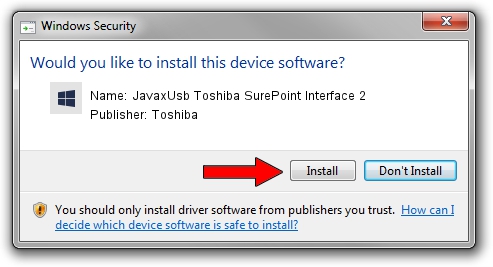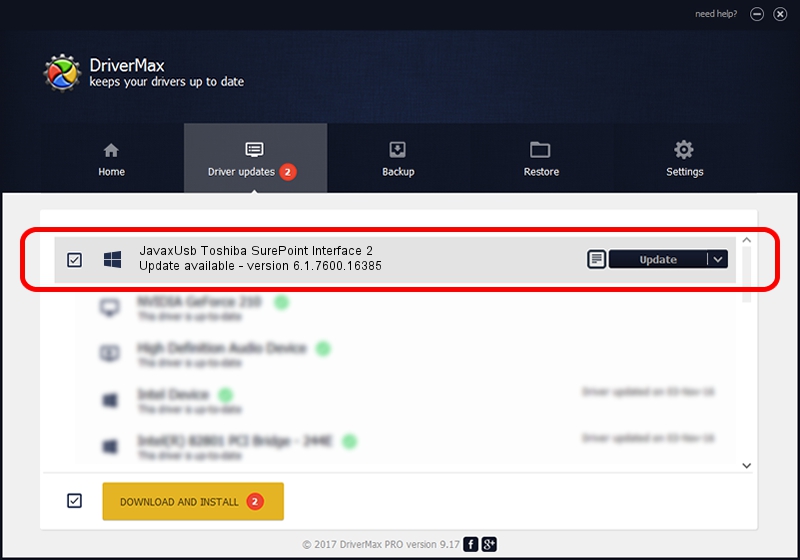Advertising seems to be blocked by your browser.
The ads help us provide this software and web site to you for free.
Please support our project by allowing our site to show ads.
Home /
Manufacturers /
Toshiba /
JavaxUsb Toshiba SurePoint Interface 2 /
USB/VID_0F66&PID_4873&MI_02 /
6.1.7600.16385 Jan 25, 2016
Driver for Toshiba JavaxUsb Toshiba SurePoint Interface 2 - downloading and installing it
JavaxUsb Toshiba SurePoint Interface 2 is a JavaxUsbClass device. This Windows driver was developed by Toshiba. In order to make sure you are downloading the exact right driver the hardware id is USB/VID_0F66&PID_4873&MI_02.
1. Toshiba JavaxUsb Toshiba SurePoint Interface 2 driver - how to install it manually
- Download the setup file for Toshiba JavaxUsb Toshiba SurePoint Interface 2 driver from the link below. This download link is for the driver version 6.1.7600.16385 released on 2016-01-25.
- Start the driver setup file from a Windows account with administrative rights. If your UAC (User Access Control) is enabled then you will have to accept of the driver and run the setup with administrative rights.
- Go through the driver installation wizard, which should be quite easy to follow. The driver installation wizard will analyze your PC for compatible devices and will install the driver.
- Restart your PC and enjoy the fresh driver, it is as simple as that.
Driver file size: 38575 bytes (37.67 KB)
This driver was rated with an average of 4.1 stars by 65669 users.
This driver is compatible with the following versions of Windows:
- This driver works on Windows 2000 64 bits
- This driver works on Windows Server 2003 64 bits
- This driver works on Windows XP 64 bits
- This driver works on Windows Vista 64 bits
- This driver works on Windows 7 64 bits
- This driver works on Windows 8 64 bits
- This driver works on Windows 8.1 64 bits
- This driver works on Windows 10 64 bits
- This driver works on Windows 11 64 bits
2. How to install Toshiba JavaxUsb Toshiba SurePoint Interface 2 driver using DriverMax
The advantage of using DriverMax is that it will setup the driver for you in the easiest possible way and it will keep each driver up to date, not just this one. How can you install a driver with DriverMax? Let's follow a few steps!
- Open DriverMax and click on the yellow button named ~SCAN FOR DRIVER UPDATES NOW~. Wait for DriverMax to analyze each driver on your computer.
- Take a look at the list of driver updates. Scroll the list down until you find the Toshiba JavaxUsb Toshiba SurePoint Interface 2 driver. Click the Update button.
- That's it, you installed your first driver!

Aug 22 2024 8:08AM / Written by Andreea Kartman for DriverMax
follow @DeeaKartman