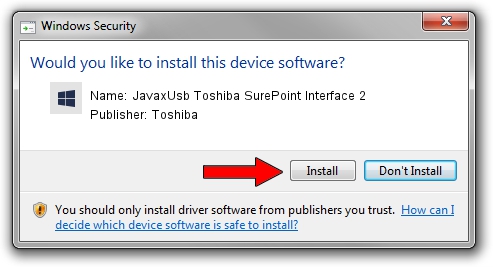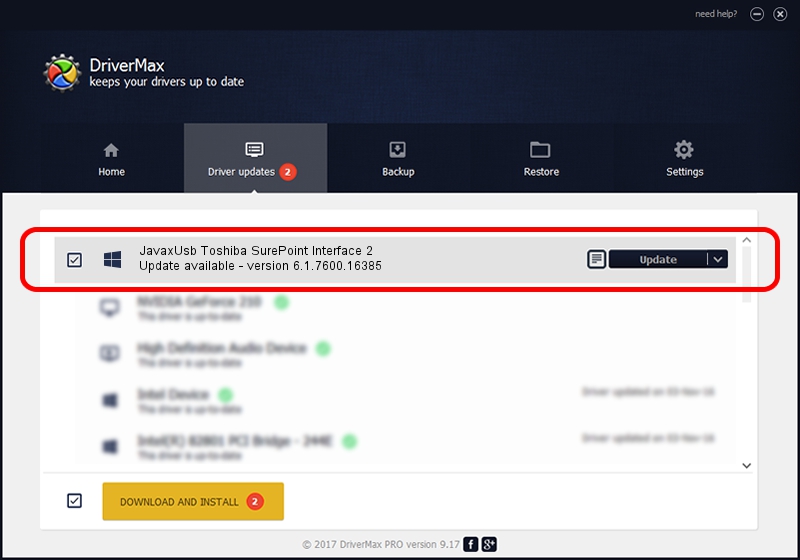Advertising seems to be blocked by your browser.
The ads help us provide this software and web site to you for free.
Please support our project by allowing our site to show ads.
Home /
Manufacturers /
Toshiba /
JavaxUsb Toshiba SurePoint Interface 2 /
USB/VID_0F66&PID_4771&MI_02 /
6.1.7600.16385 Jan 25, 2016
Download and install Toshiba JavaxUsb Toshiba SurePoint Interface 2 driver
JavaxUsb Toshiba SurePoint Interface 2 is a JavaxUsbClass device. This Windows driver was developed by Toshiba. The hardware id of this driver is USB/VID_0F66&PID_4771&MI_02.
1. Install Toshiba JavaxUsb Toshiba SurePoint Interface 2 driver manually
- Download the setup file for Toshiba JavaxUsb Toshiba SurePoint Interface 2 driver from the link below. This is the download link for the driver version 6.1.7600.16385 released on 2016-01-25.
- Start the driver setup file from a Windows account with administrative rights. If your UAC (User Access Control) is enabled then you will have to accept of the driver and run the setup with administrative rights.
- Follow the driver setup wizard, which should be quite straightforward. The driver setup wizard will analyze your PC for compatible devices and will install the driver.
- Restart your PC and enjoy the fresh driver, it is as simple as that.
The file size of this driver is 38575 bytes (37.67 KB)
This driver received an average rating of 4.2 stars out of 66693 votes.
This driver was released for the following versions of Windows:
- This driver works on Windows 2000 64 bits
- This driver works on Windows Server 2003 64 bits
- This driver works on Windows XP 64 bits
- This driver works on Windows Vista 64 bits
- This driver works on Windows 7 64 bits
- This driver works on Windows 8 64 bits
- This driver works on Windows 8.1 64 bits
- This driver works on Windows 10 64 bits
- This driver works on Windows 11 64 bits
2. How to use DriverMax to install Toshiba JavaxUsb Toshiba SurePoint Interface 2 driver
The most important advantage of using DriverMax is that it will setup the driver for you in just a few seconds and it will keep each driver up to date, not just this one. How easy can you install a driver with DriverMax? Let's see!
- Open DriverMax and push on the yellow button that says ~SCAN FOR DRIVER UPDATES NOW~. Wait for DriverMax to scan and analyze each driver on your computer.
- Take a look at the list of detected driver updates. Search the list until you locate the Toshiba JavaxUsb Toshiba SurePoint Interface 2 driver. Click on Update.
- Finished installing the driver!

Aug 22 2024 7:49AM / Written by Dan Armano for DriverMax
follow @danarm