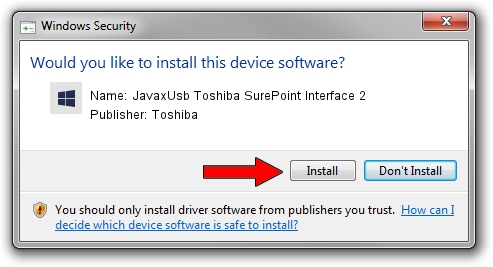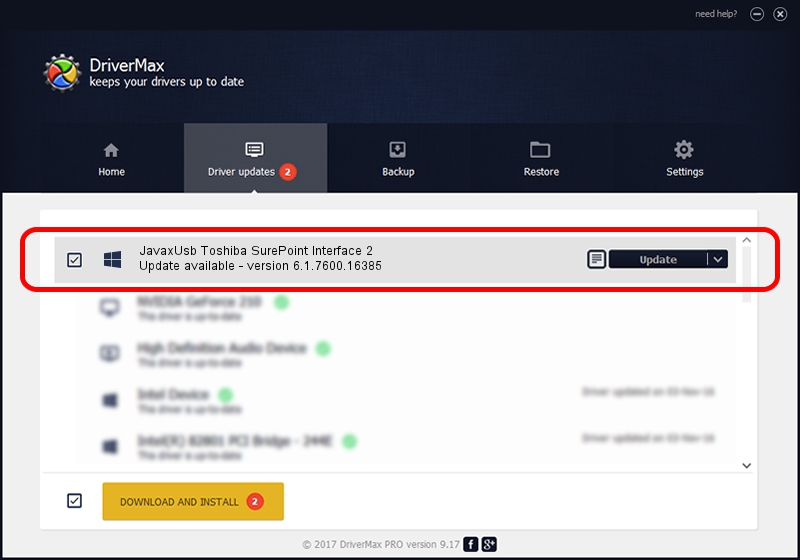Advertising seems to be blocked by your browser.
The ads help us provide this software and web site to you for free.
Please support our project by allowing our site to show ads.
Home /
Manufacturers /
Toshiba /
JavaxUsb Toshiba SurePoint Interface 2 /
USB/VID_0F66&PID_4770&MI_02 /
6.1.7600.16385 Jan 25, 2016
Driver for Toshiba JavaxUsb Toshiba SurePoint Interface 2 - downloading and installing it
JavaxUsb Toshiba SurePoint Interface 2 is a JavaxUsbClass device. The Windows version of this driver was developed by Toshiba. The hardware id of this driver is USB/VID_0F66&PID_4770&MI_02; this string has to match your hardware.
1. Manually install Toshiba JavaxUsb Toshiba SurePoint Interface 2 driver
- You can download from the link below the driver setup file for the Toshiba JavaxUsb Toshiba SurePoint Interface 2 driver. The archive contains version 6.1.7600.16385 dated 2016-01-25 of the driver.
- Start the driver installer file from a user account with the highest privileges (rights). If your User Access Control (UAC) is enabled please accept of the driver and run the setup with administrative rights.
- Follow the driver setup wizard, which will guide you; it should be pretty easy to follow. The driver setup wizard will scan your PC and will install the right driver.
- When the operation finishes restart your PC in order to use the updated driver. It is as simple as that to install a Windows driver!
Driver file size: 38575 bytes (37.67 KB)
This driver received an average rating of 4.5 stars out of 66793 votes.
This driver will work for the following versions of Windows:
- This driver works on Windows 2000 64 bits
- This driver works on Windows Server 2003 64 bits
- This driver works on Windows XP 64 bits
- This driver works on Windows Vista 64 bits
- This driver works on Windows 7 64 bits
- This driver works on Windows 8 64 bits
- This driver works on Windows 8.1 64 bits
- This driver works on Windows 10 64 bits
- This driver works on Windows 11 64 bits
2. How to use DriverMax to install Toshiba JavaxUsb Toshiba SurePoint Interface 2 driver
The most important advantage of using DriverMax is that it will install the driver for you in the easiest possible way and it will keep each driver up to date. How can you install a driver with DriverMax? Let's take a look!
- Start DriverMax and push on the yellow button that says ~SCAN FOR DRIVER UPDATES NOW~. Wait for DriverMax to analyze each driver on your computer.
- Take a look at the list of driver updates. Scroll the list down until you locate the Toshiba JavaxUsb Toshiba SurePoint Interface 2 driver. Click on Update.
- That's it, you installed your first driver!

Aug 22 2024 7:48AM / Written by Dan Armano for DriverMax
follow @danarm