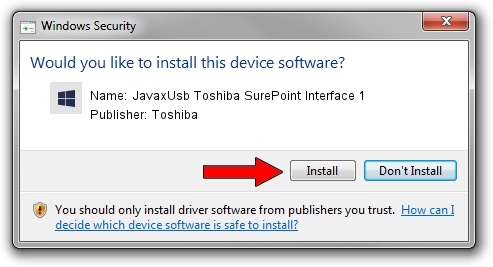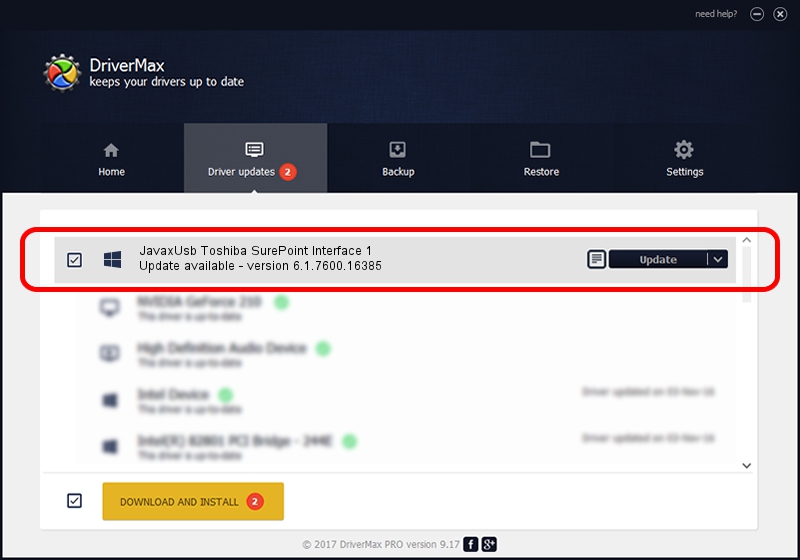Advertising seems to be blocked by your browser.
The ads help us provide this software and web site to you for free.
Please support our project by allowing our site to show ads.
Home /
Manufacturers /
Toshiba /
JavaxUsb Toshiba SurePoint Interface 1 /
USB/VID_0F66&PID_4870&MI_01 /
6.1.7600.16385 Jun 10, 2015
Toshiba JavaxUsb Toshiba SurePoint Interface 1 driver download and installation
JavaxUsb Toshiba SurePoint Interface 1 is a JavaxUsbClass device. This Windows driver was developed by Toshiba. In order to make sure you are downloading the exact right driver the hardware id is USB/VID_0F66&PID_4870&MI_01.
1. Toshiba JavaxUsb Toshiba SurePoint Interface 1 - install the driver manually
- Download the driver setup file for Toshiba JavaxUsb Toshiba SurePoint Interface 1 driver from the link below. This is the download link for the driver version 6.1.7600.16385 dated 2015-06-10.
- Run the driver installation file from a Windows account with the highest privileges (rights). If your User Access Control (UAC) is running then you will have to accept of the driver and run the setup with administrative rights.
- Follow the driver installation wizard, which should be pretty easy to follow. The driver installation wizard will scan your PC for compatible devices and will install the driver.
- Restart your PC and enjoy the new driver, it is as simple as that.
File size of the driver: 26449 bytes (25.83 KB)
This driver was installed by many users and received an average rating of 3.6 stars out of 22012 votes.
This driver is compatible with the following versions of Windows:
- This driver works on Windows 2000 32 bits
- This driver works on Windows Server 2003 32 bits
- This driver works on Windows XP 32 bits
- This driver works on Windows Vista 32 bits
- This driver works on Windows 7 32 bits
- This driver works on Windows 8 32 bits
- This driver works on Windows 8.1 32 bits
- This driver works on Windows 10 32 bits
- This driver works on Windows 11 32 bits
2. How to use DriverMax to install Toshiba JavaxUsb Toshiba SurePoint Interface 1 driver
The advantage of using DriverMax is that it will setup the driver for you in just a few seconds and it will keep each driver up to date, not just this one. How can you install a driver using DriverMax? Let's see!
- Open DriverMax and click on the yellow button named ~SCAN FOR DRIVER UPDATES NOW~. Wait for DriverMax to scan and analyze each driver on your computer.
- Take a look at the list of driver updates. Search the list until you find the Toshiba JavaxUsb Toshiba SurePoint Interface 1 driver. Click the Update button.
- That's all, the driver is now installed!

Feb 4 2024 5:23PM / Written by Andreea Kartman for DriverMax
follow @DeeaKartman