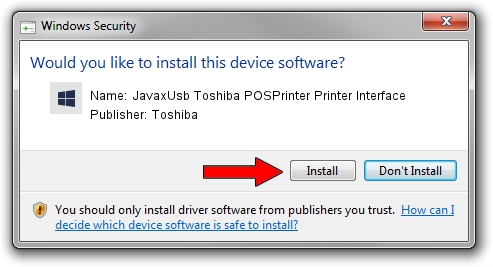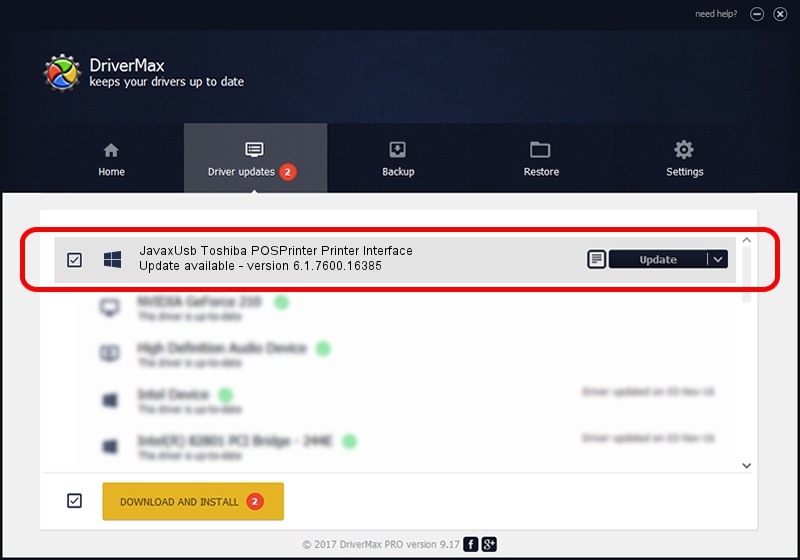Advertising seems to be blocked by your browser.
The ads help us provide this software and web site to you for free.
Please support our project by allowing our site to show ads.
Home /
Manufacturers /
Toshiba /
JavaxUsb Toshiba POSPrinter Printer Interface /
USB/VID_0F66&PID_4537&MI_01 /
6.1.7600.16385 Jun 10, 2015
Download and install Toshiba JavaxUsb Toshiba POSPrinter Printer Interface driver
JavaxUsb Toshiba POSPrinter Printer Interface is a JavaxUsbClass device. The developer of this driver was Toshiba. The hardware id of this driver is USB/VID_0F66&PID_4537&MI_01.
1. Toshiba JavaxUsb Toshiba POSPrinter Printer Interface driver - how to install it manually
- You can download from the link below the driver installer file for the Toshiba JavaxUsb Toshiba POSPrinter Printer Interface driver. The archive contains version 6.1.7600.16385 dated 2015-06-10 of the driver.
- Run the driver installer file from a user account with the highest privileges (rights). If your UAC (User Access Control) is started please confirm the installation of the driver and run the setup with administrative rights.
- Go through the driver setup wizard, which will guide you; it should be pretty easy to follow. The driver setup wizard will scan your computer and will install the right driver.
- When the operation finishes shutdown and restart your computer in order to use the updated driver. As you can see it was quite smple to install a Windows driver!
Driver file size: 26449 bytes (25.83 KB)
Driver rating 3.5 stars out of 23396 votes.
This driver is compatible with the following versions of Windows:
- This driver works on Windows 2000 32 bits
- This driver works on Windows Server 2003 32 bits
- This driver works on Windows XP 32 bits
- This driver works on Windows Vista 32 bits
- This driver works on Windows 7 32 bits
- This driver works on Windows 8 32 bits
- This driver works on Windows 8.1 32 bits
- This driver works on Windows 10 32 bits
- This driver works on Windows 11 32 bits
2. How to install Toshiba JavaxUsb Toshiba POSPrinter Printer Interface driver using DriverMax
The advantage of using DriverMax is that it will install the driver for you in just a few seconds and it will keep each driver up to date, not just this one. How can you install a driver with DriverMax? Let's see!
- Open DriverMax and click on the yellow button named ~SCAN FOR DRIVER UPDATES NOW~. Wait for DriverMax to scan and analyze each driver on your computer.
- Take a look at the list of detected driver updates. Search the list until you find the Toshiba JavaxUsb Toshiba POSPrinter Printer Interface driver. Click the Update button.
- That's all, the driver is now installed!

Feb 4 2024 4:59PM / Written by Andreea Kartman for DriverMax
follow @DeeaKartman