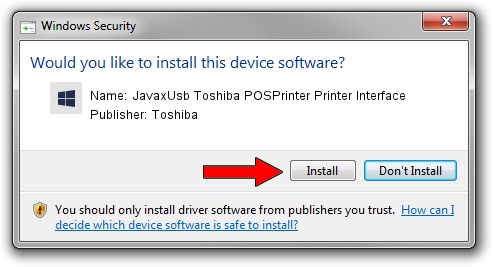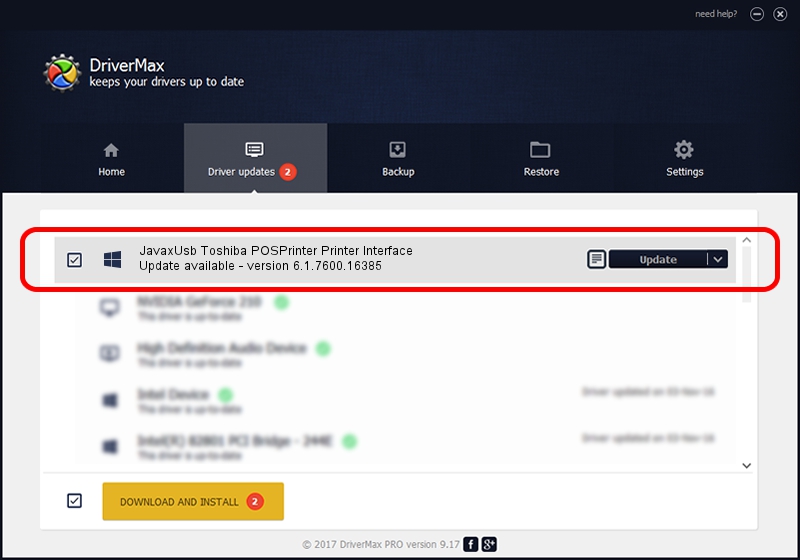Advertising seems to be blocked by your browser.
The ads help us provide this software and web site to you for free.
Please support our project by allowing our site to show ads.
Home /
Manufacturers /
Toshiba /
JavaxUsb Toshiba POSPrinter Printer Interface /
USB/VID_0F66&PID_4536&MI_01 /
6.1.7600.16385 Jan 25, 2016
Driver for Toshiba JavaxUsb Toshiba POSPrinter Printer Interface - downloading and installing it
JavaxUsb Toshiba POSPrinter Printer Interface is a JavaxUsbClass device. The developer of this driver was Toshiba. The hardware id of this driver is USB/VID_0F66&PID_4536&MI_01.
1. Manually install Toshiba JavaxUsb Toshiba POSPrinter Printer Interface driver
- You can download from the link below the driver installer file for the Toshiba JavaxUsb Toshiba POSPrinter Printer Interface driver. The archive contains version 6.1.7600.16385 released on 2016-01-25 of the driver.
- Run the driver installer file from a user account with administrative rights. If your User Access Control Service (UAC) is enabled please confirm the installation of the driver and run the setup with administrative rights.
- Go through the driver installation wizard, which will guide you; it should be quite easy to follow. The driver installation wizard will scan your PC and will install the right driver.
- When the operation finishes shutdown and restart your computer in order to use the updated driver. It is as simple as that to install a Windows driver!
Download size of the driver: 38575 bytes (37.67 KB)
This driver was rated with an average of 4.6 stars by 66014 users.
This driver will work for the following versions of Windows:
- This driver works on Windows 2000 64 bits
- This driver works on Windows Server 2003 64 bits
- This driver works on Windows XP 64 bits
- This driver works on Windows Vista 64 bits
- This driver works on Windows 7 64 bits
- This driver works on Windows 8 64 bits
- This driver works on Windows 8.1 64 bits
- This driver works on Windows 10 64 bits
- This driver works on Windows 11 64 bits
2. Installing the Toshiba JavaxUsb Toshiba POSPrinter Printer Interface driver using DriverMax: the easy way
The most important advantage of using DriverMax is that it will setup the driver for you in just a few seconds and it will keep each driver up to date. How can you install a driver using DriverMax? Let's see!
- Open DriverMax and push on the yellow button named ~SCAN FOR DRIVER UPDATES NOW~. Wait for DriverMax to scan and analyze each driver on your computer.
- Take a look at the list of available driver updates. Scroll the list down until you find the Toshiba JavaxUsb Toshiba POSPrinter Printer Interface driver. Click the Update button.
- That's it, you installed your first driver!

Aug 22 2024 7:39AM / Written by Daniel Statescu for DriverMax
follow @DanielStatescu