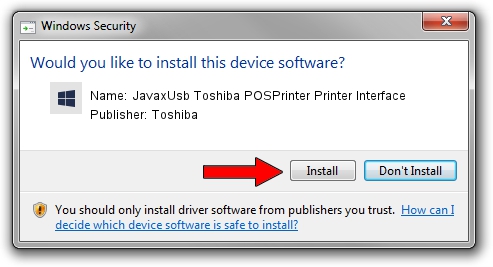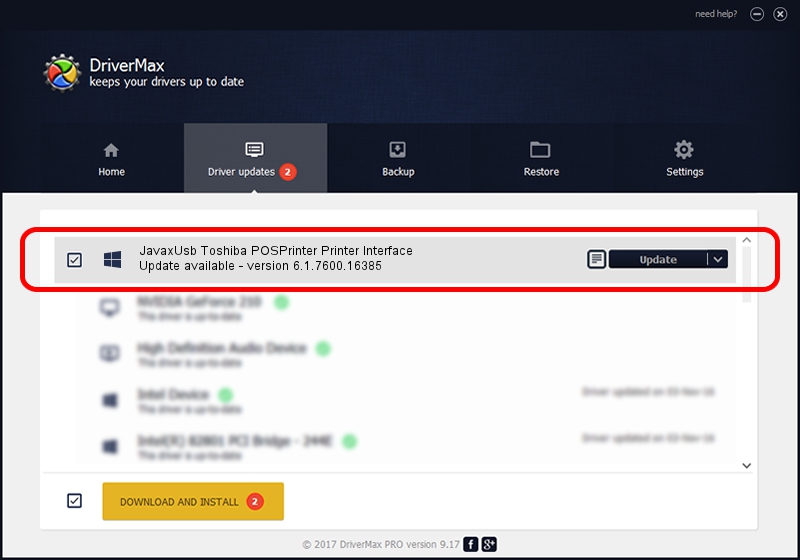Advertising seems to be blocked by your browser.
The ads help us provide this software and web site to you for free.
Please support our project by allowing our site to show ads.
Home /
Manufacturers /
Toshiba /
JavaxUsb Toshiba POSPrinter Printer Interface /
USB/VID_0F66&PID_4536&MI_01 /
6.1.7600.16385 Jun 10, 2015
Toshiba JavaxUsb Toshiba POSPrinter Printer Interface how to download and install the driver
JavaxUsb Toshiba POSPrinter Printer Interface is a JavaxUsbClass device. The Windows version of this driver was developed by Toshiba. In order to make sure you are downloading the exact right driver the hardware id is USB/VID_0F66&PID_4536&MI_01.
1. How to manually install Toshiba JavaxUsb Toshiba POSPrinter Printer Interface driver
- Download the driver setup file for Toshiba JavaxUsb Toshiba POSPrinter Printer Interface driver from the location below. This is the download link for the driver version 6.1.7600.16385 dated 2015-06-10.
- Start the driver setup file from a Windows account with administrative rights. If your UAC (User Access Control) is running then you will have to confirm the installation of the driver and run the setup with administrative rights.
- Follow the driver setup wizard, which should be quite easy to follow. The driver setup wizard will scan your PC for compatible devices and will install the driver.
- Shutdown and restart your PC and enjoy the fresh driver, as you can see it was quite smple.
File size of the driver: 26449 bytes (25.83 KB)
This driver was rated with an average of 3.9 stars by 23375 users.
This driver will work for the following versions of Windows:
- This driver works on Windows 2000 32 bits
- This driver works on Windows Server 2003 32 bits
- This driver works on Windows XP 32 bits
- This driver works on Windows Vista 32 bits
- This driver works on Windows 7 32 bits
- This driver works on Windows 8 32 bits
- This driver works on Windows 8.1 32 bits
- This driver works on Windows 10 32 bits
- This driver works on Windows 11 32 bits
2. Installing the Toshiba JavaxUsb Toshiba POSPrinter Printer Interface driver using DriverMax: the easy way
The advantage of using DriverMax is that it will setup the driver for you in just a few seconds and it will keep each driver up to date. How easy can you install a driver using DriverMax? Let's see!
- Open DriverMax and push on the yellow button named ~SCAN FOR DRIVER UPDATES NOW~. Wait for DriverMax to scan and analyze each driver on your computer.
- Take a look at the list of detected driver updates. Search the list until you find the Toshiba JavaxUsb Toshiba POSPrinter Printer Interface driver. Click the Update button.
- That's it, you installed your first driver!

Feb 4 2024 4:59PM / Written by Dan Armano for DriverMax
follow @danarm